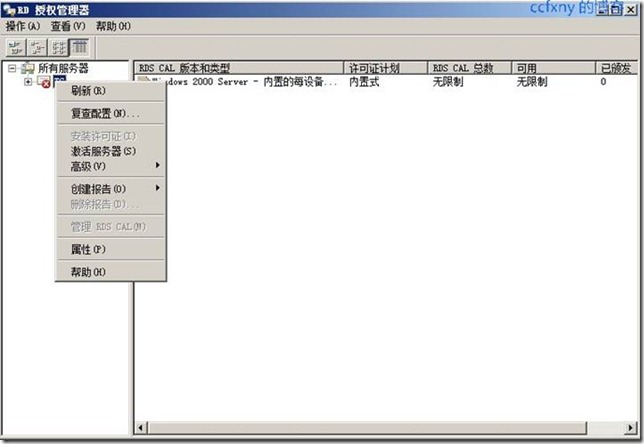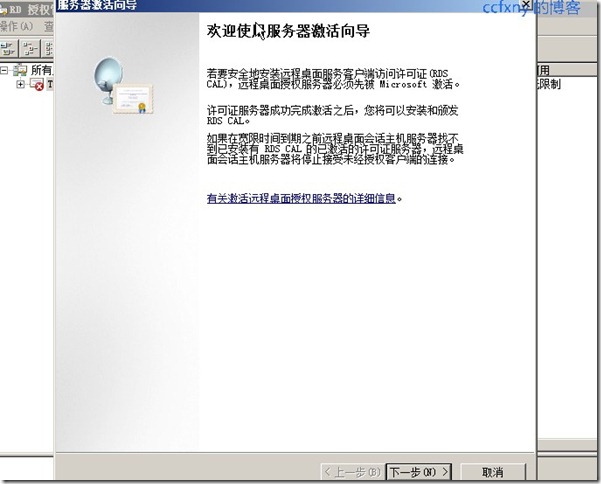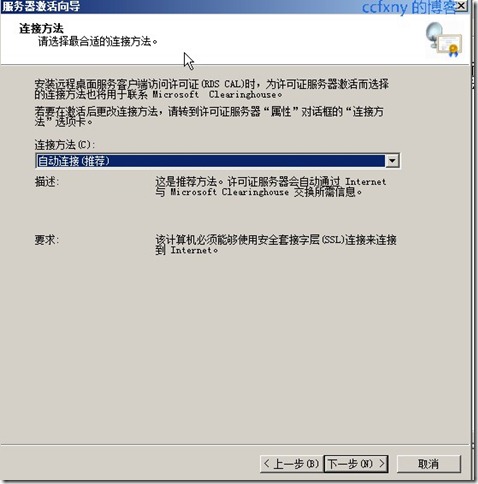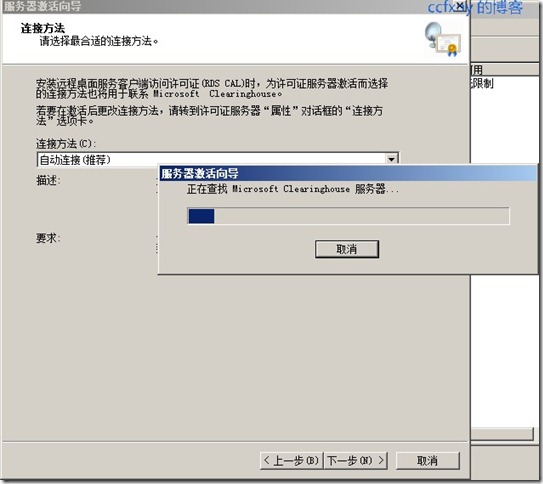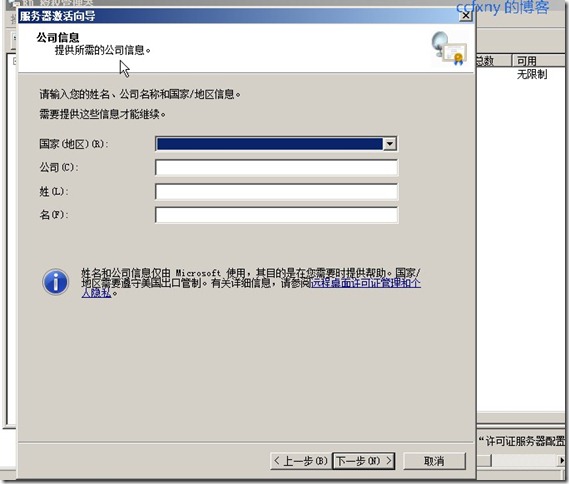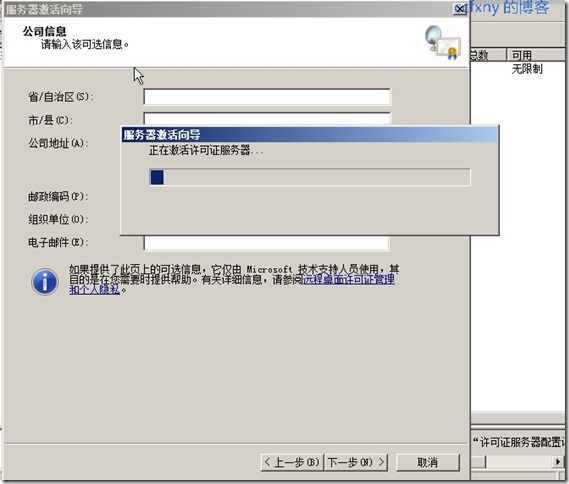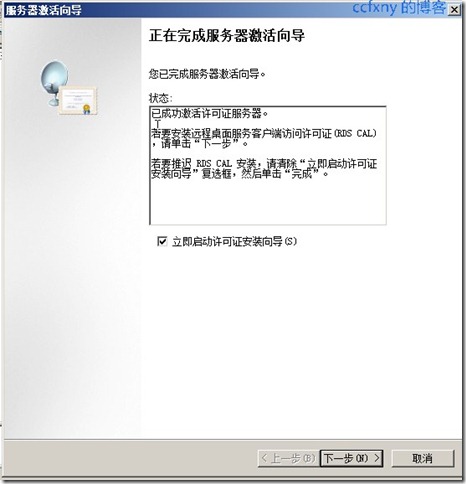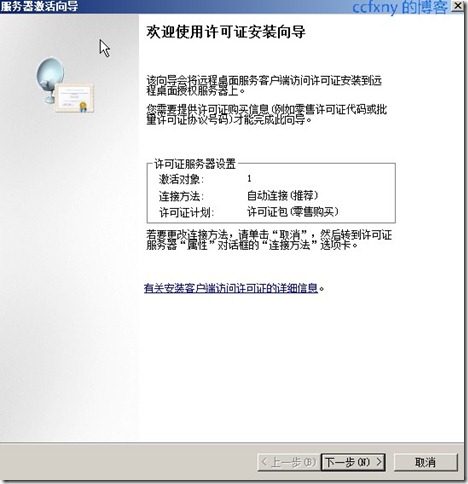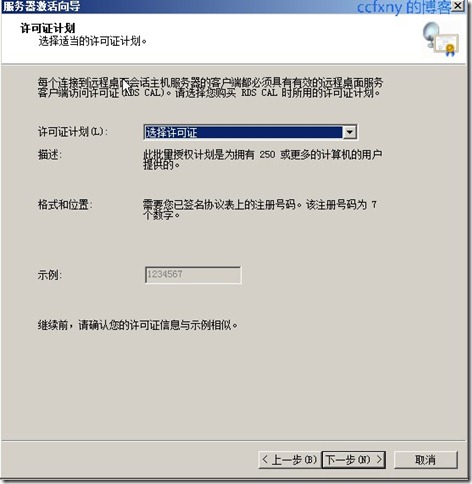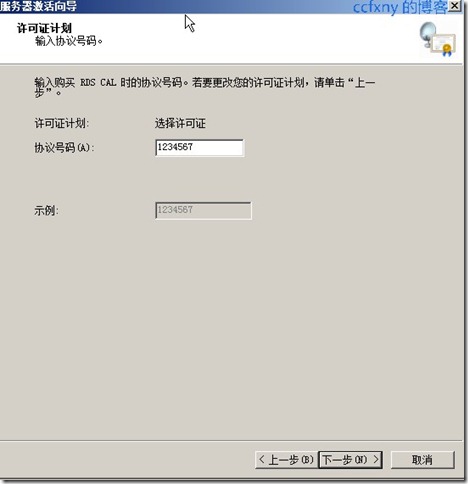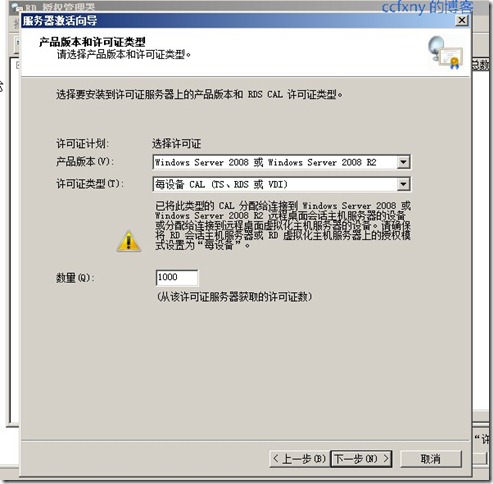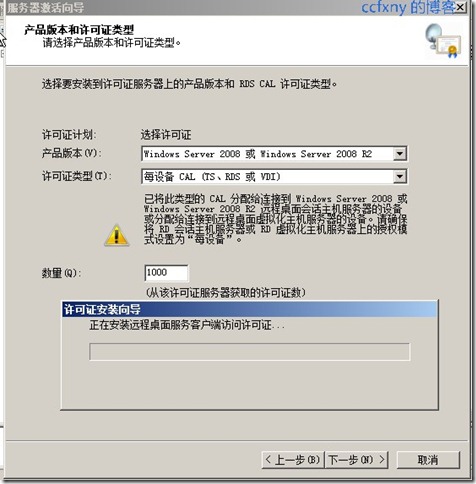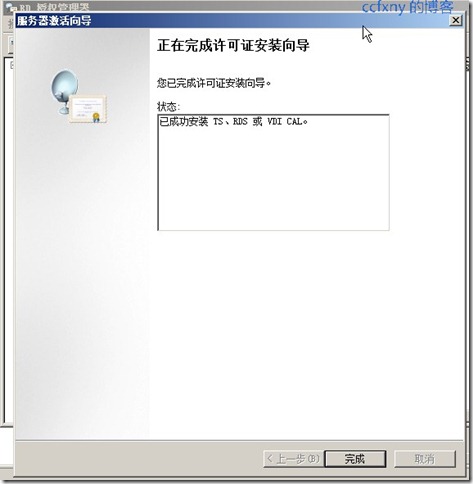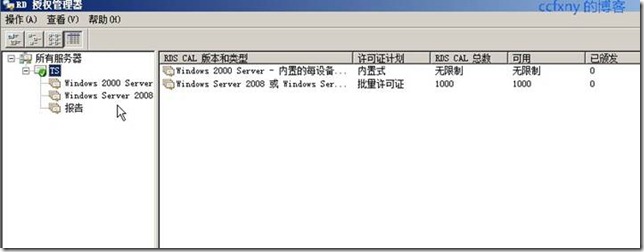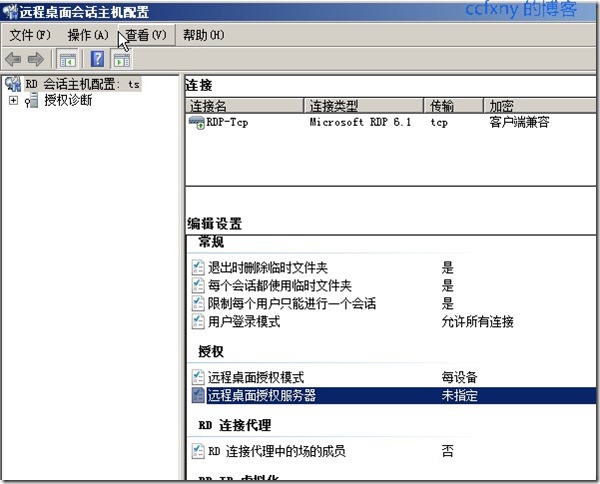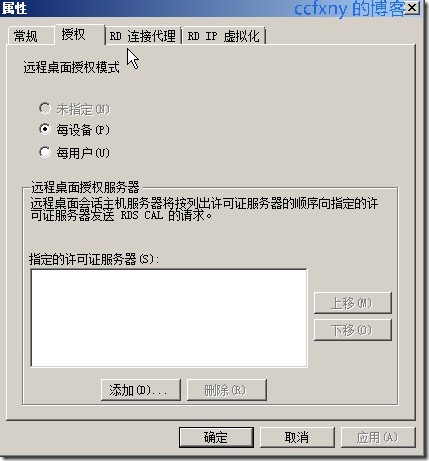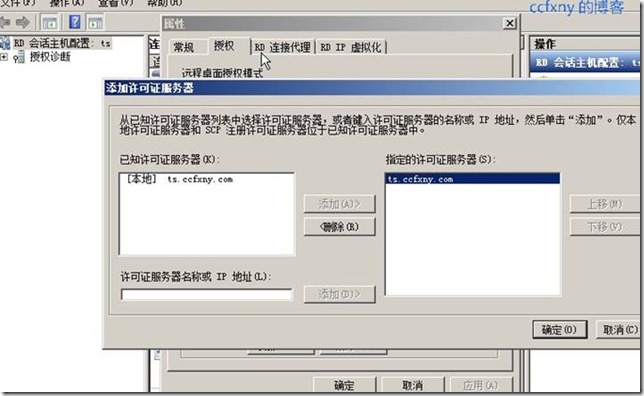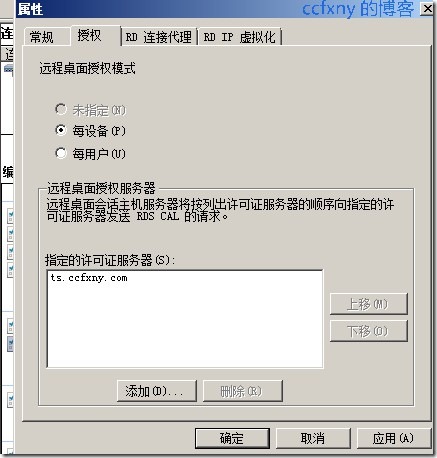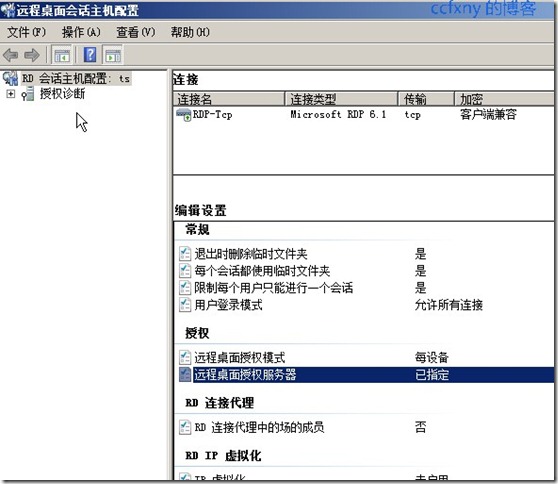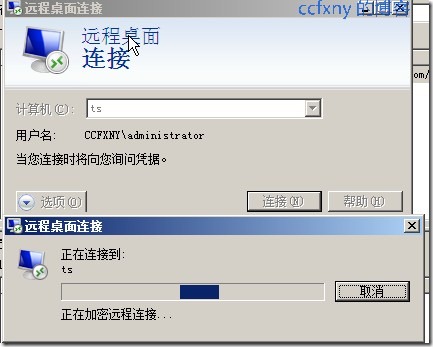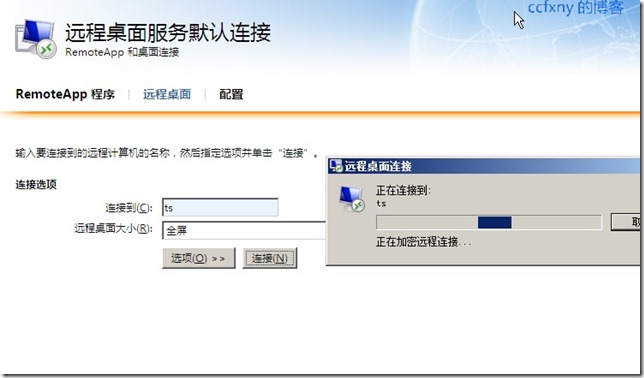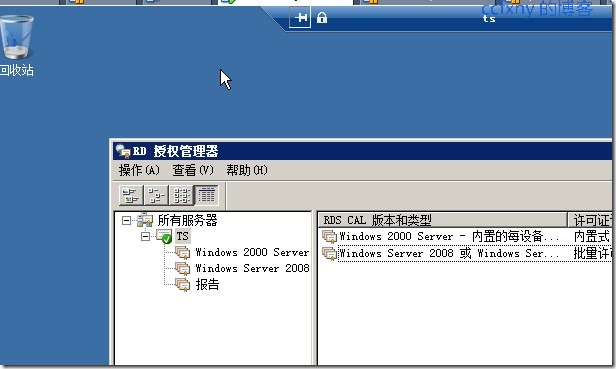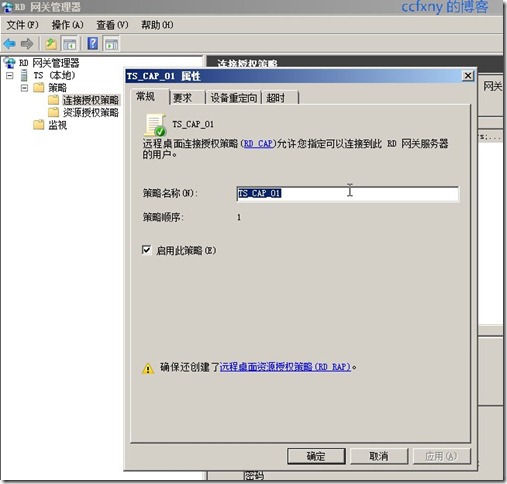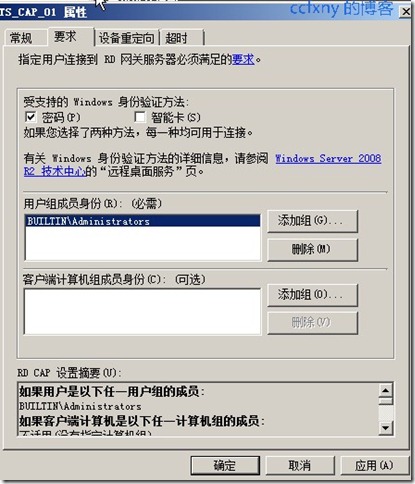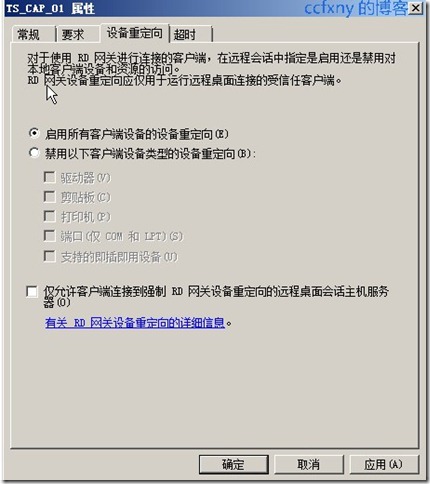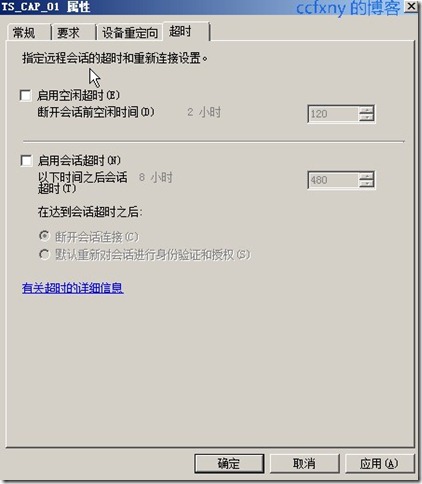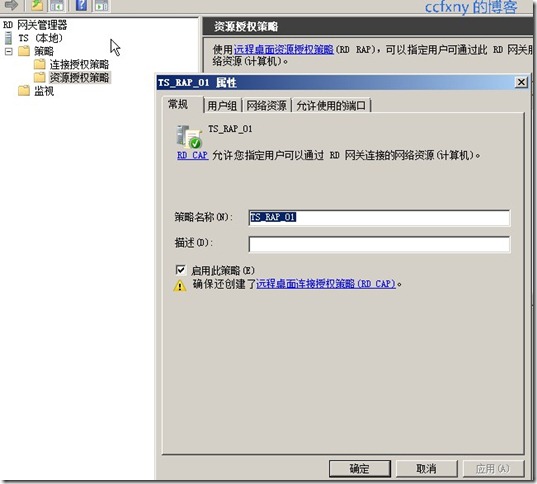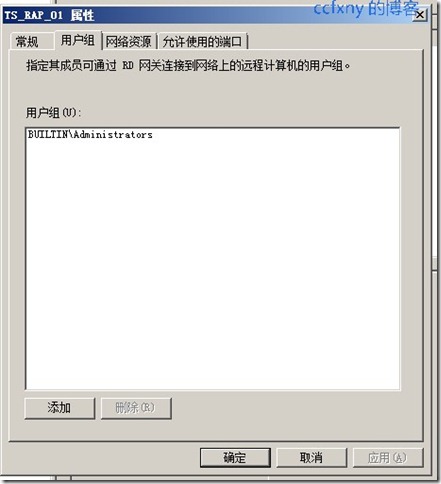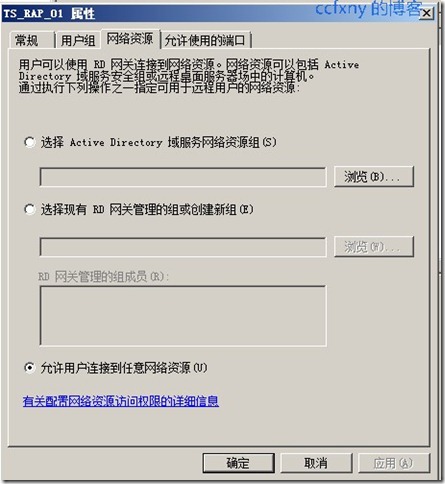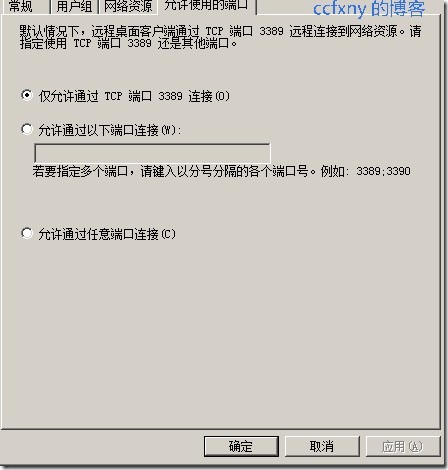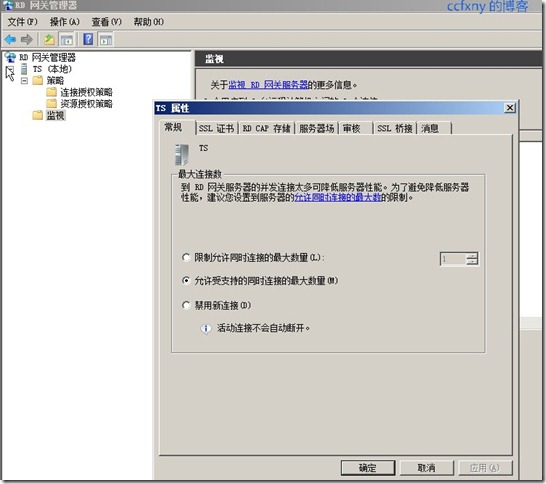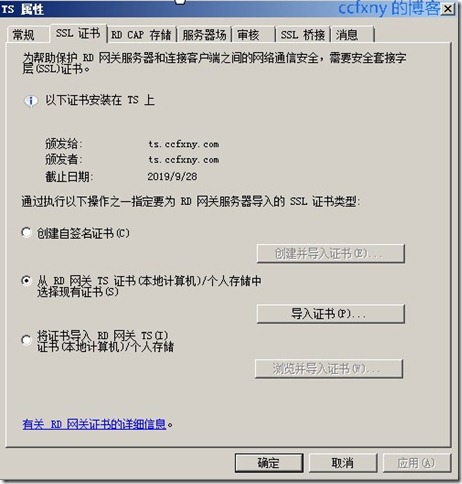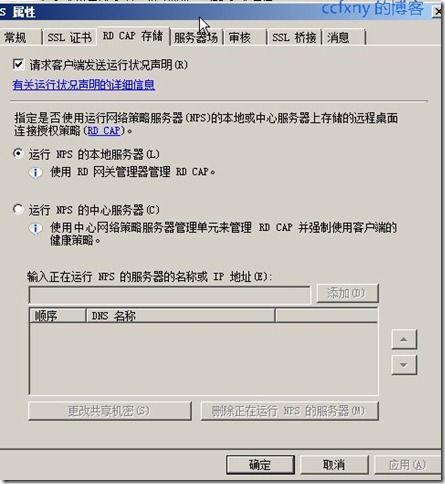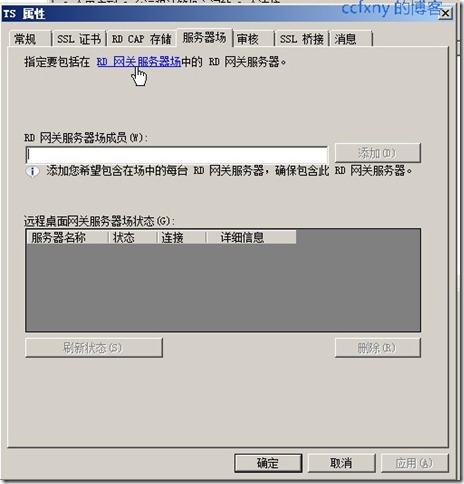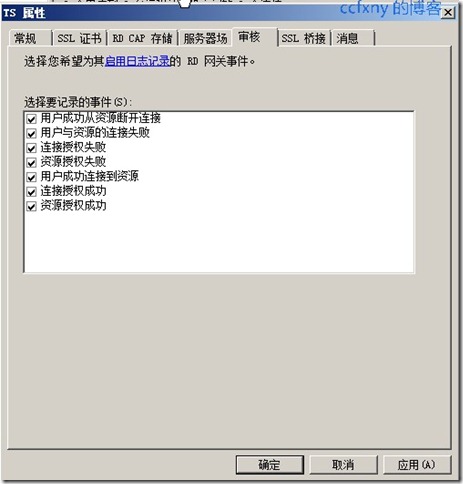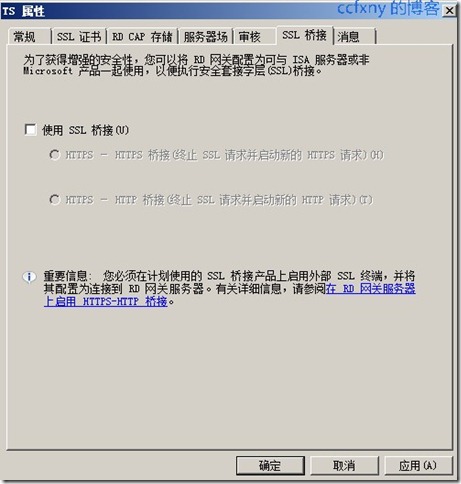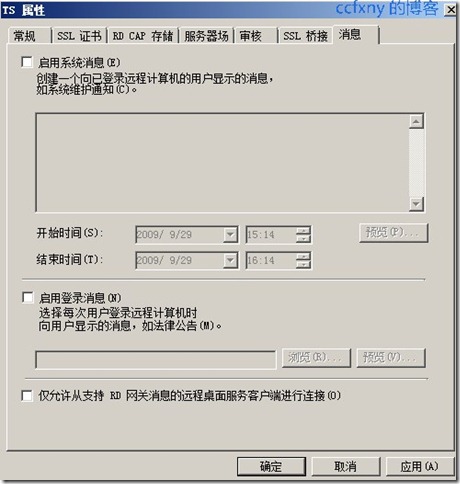2008R2Win7管理二十TS终端之三
本篇介绍下TS终端授权服务器以及RD网关的一些配置
在安装了TS终端后,如果没有配置授权服务器,那么只能使用120天,120天后将不能再使用终端服务,所以有必要再安装完成后配置终端服务授权.
如果在大型局域网内,存在多台ts终端服务器,授权服务器则有必要单独一台机器以保证安全性
本篇分为1.激活授权服务器2.安装证书及设置授权服务器和测试3.rd网关设置介绍
1. 激活授权服务器
从管理工具-远程桌面服务-打开rd授权管理器
在服务器名称上右键单击-激活服务器
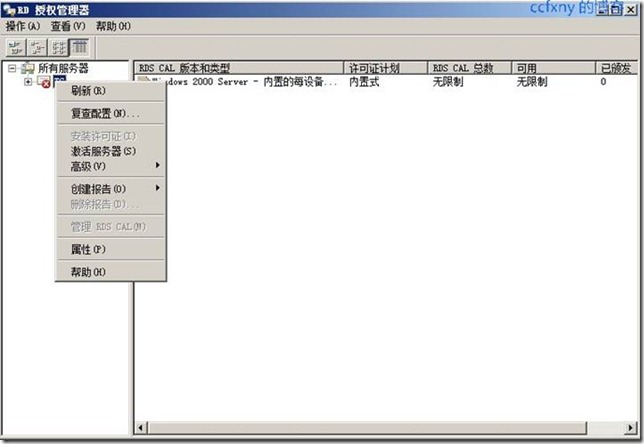
出现激活服务器向导
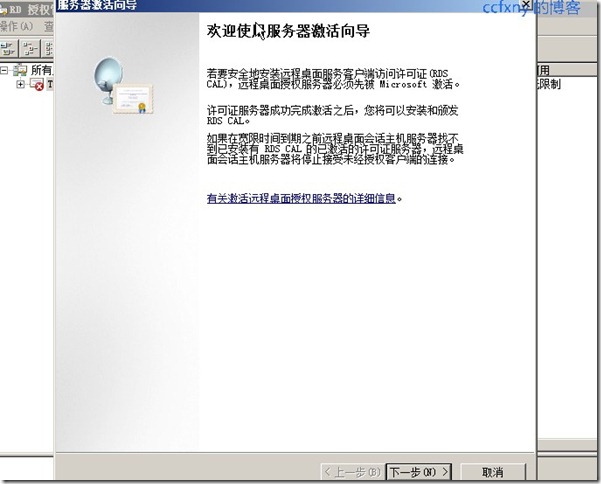
需要连接到网络,连接到微软
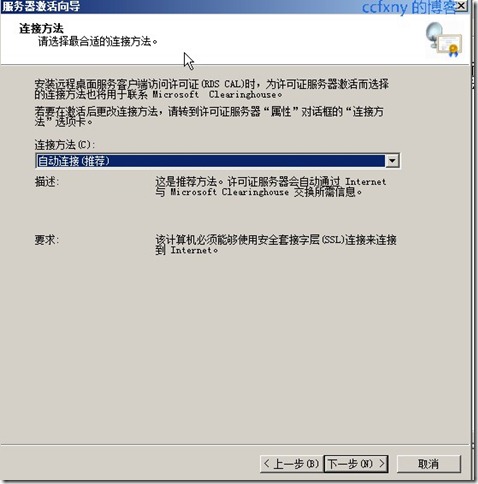
开始连接到微软的服务器
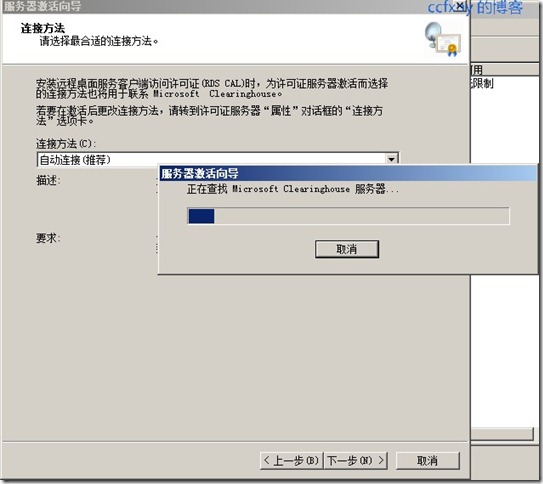
连接OK,输入国家和公司等信息
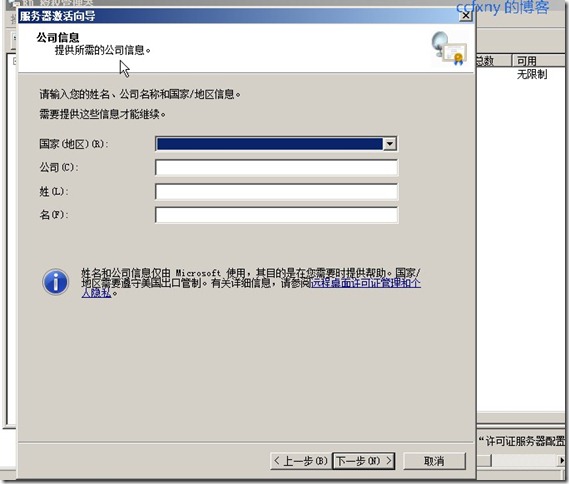
单击下一步开始激活服务器
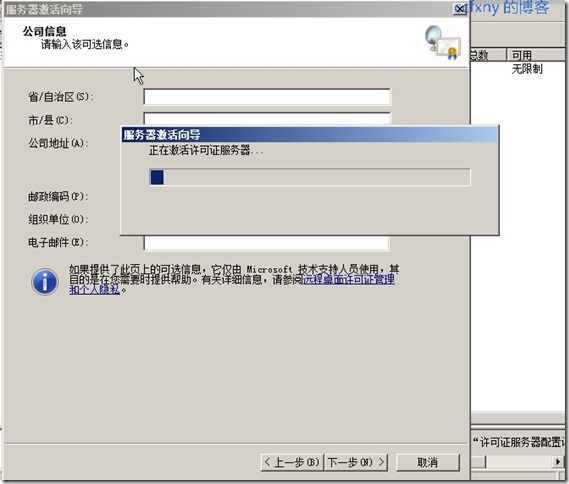
激活完成,开始安装许可证
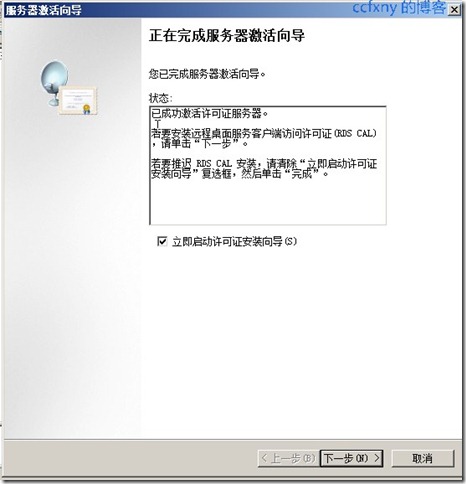
2.安装证书及设置授权服务器和测试
许可证的获得方式
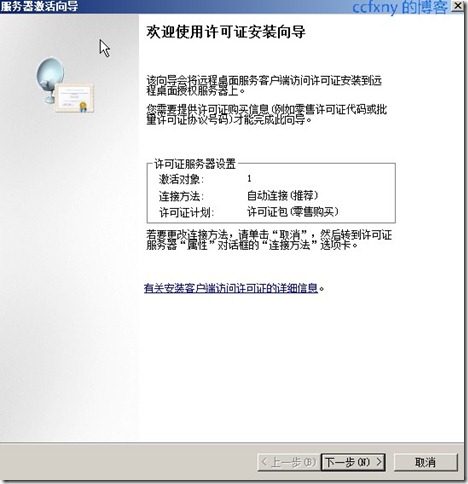
选择许可证,取决于向微软购买的许可证数
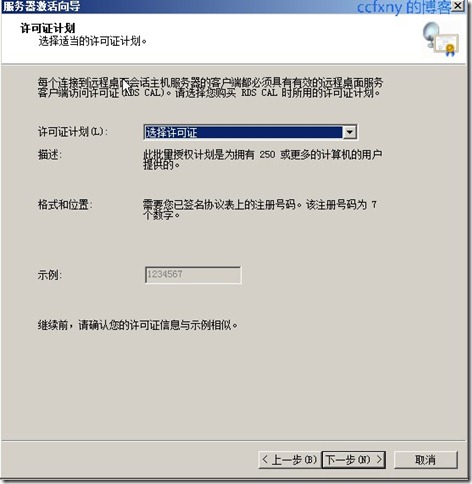
测试环境中,随便选个
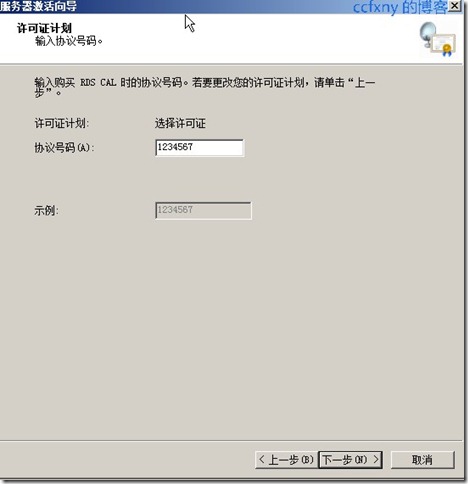
选择每设备方式,1000个客户端
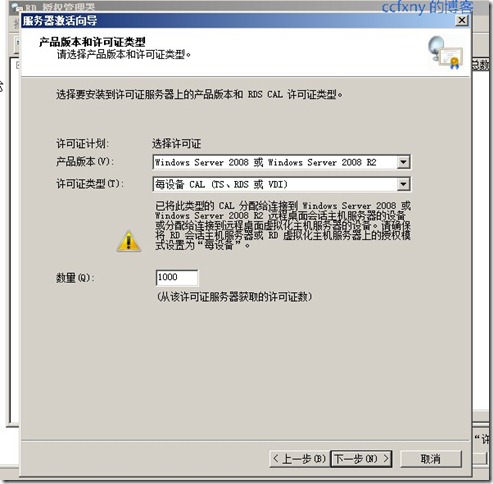
开始安装许可证
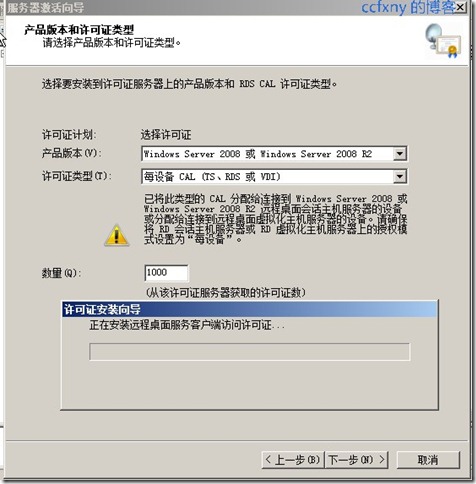
安装完成
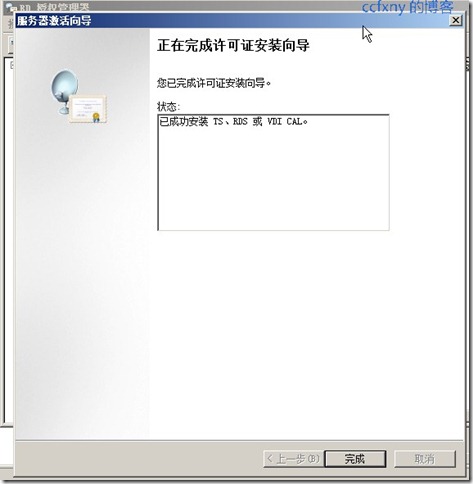
安装完成如图
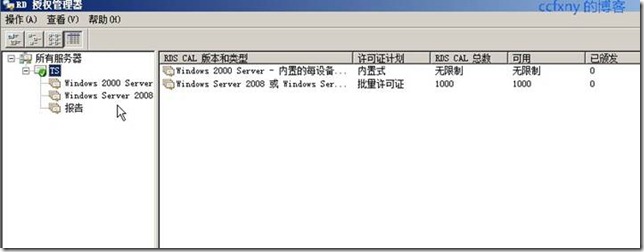
接下来在远程桌面绘画主机配置中启用远程桌面授权服务器
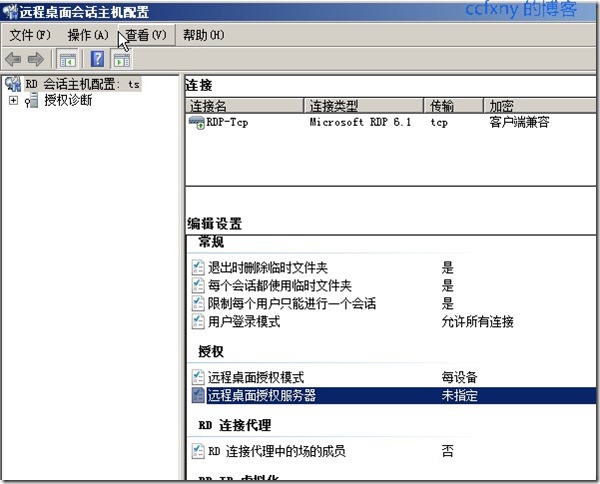
双击远程桌面授权服务器选项,来开始设置,选择每设备模式,并单击添加,以添加服务器
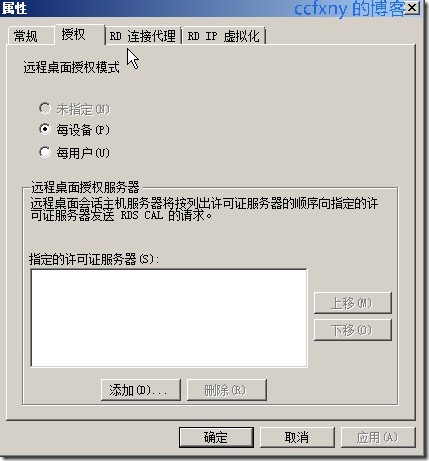
将ts服务器添加到本地
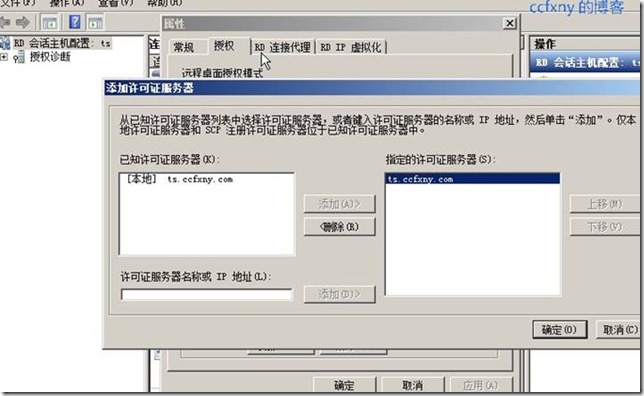
单击确定完成授权服务器设置的配置
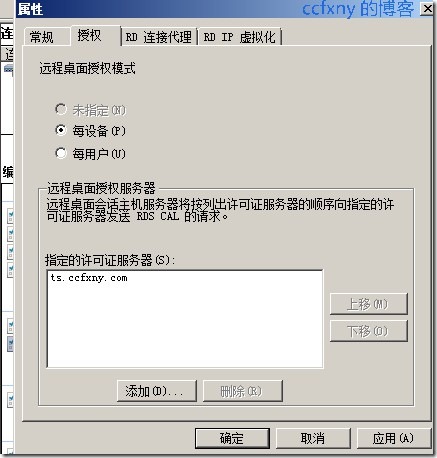
完成如图
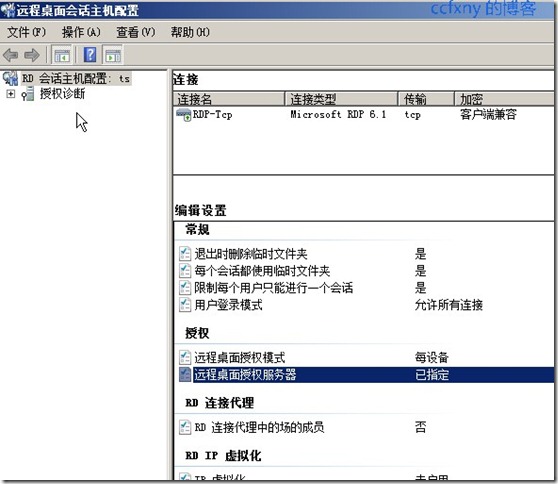
再次连接ts服务器,会提示开始加密远程连接咯
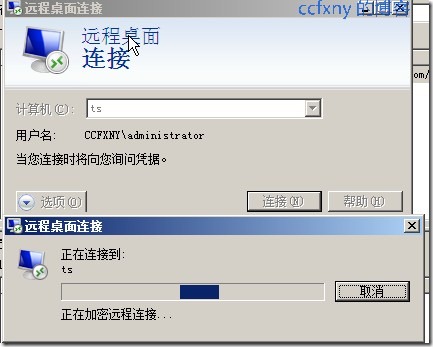
通过web连接也是一样的
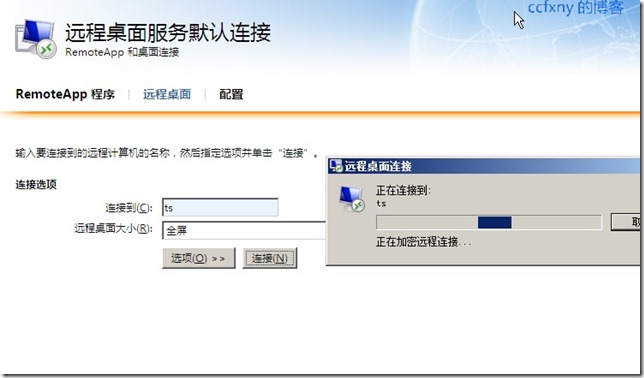
连接ok
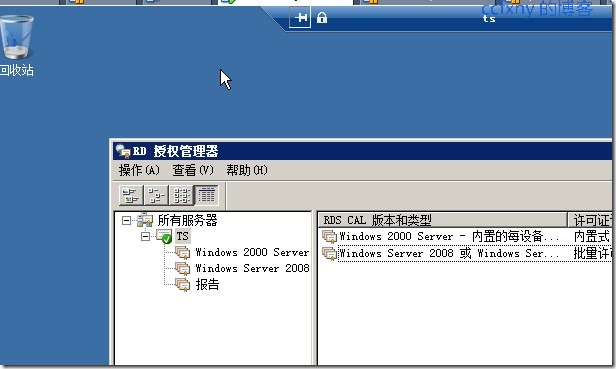
4.rd网关设置介绍
下面看看rd网关管理器中的设置,首先是链接授权策略,双击默认的ts_cap_01策略,
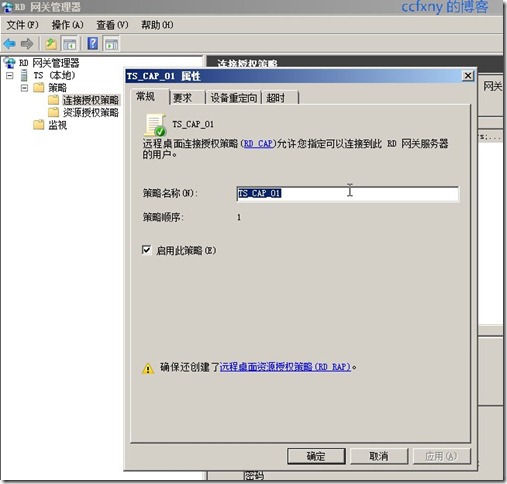
要求的验证方式和能连接的用户组
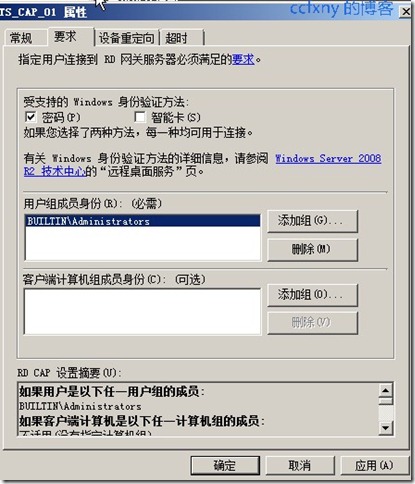
设置客户端连接到本机后原有设备的重定向
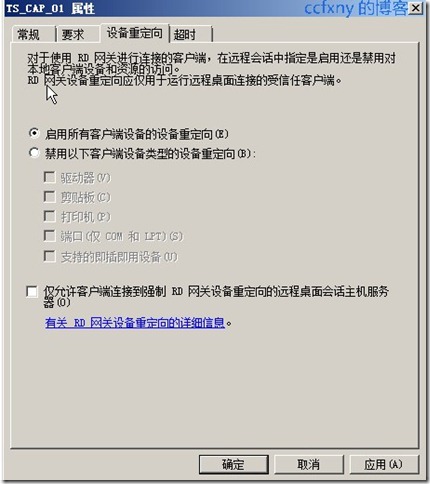
超时设置断开或者别的
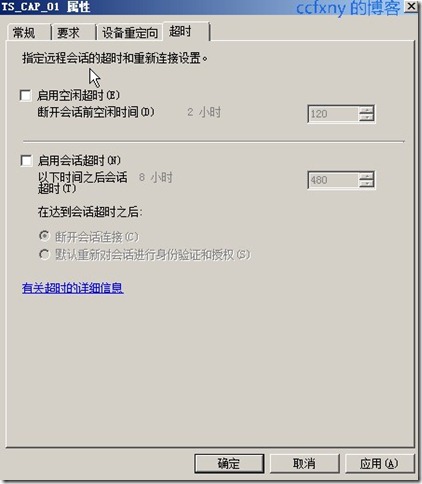
在资源授权策略中也创建了默认的策略TS_RAP_01
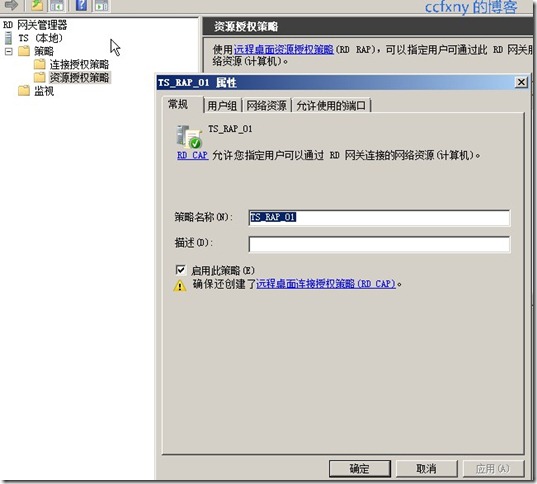
可以存取资源的组设置
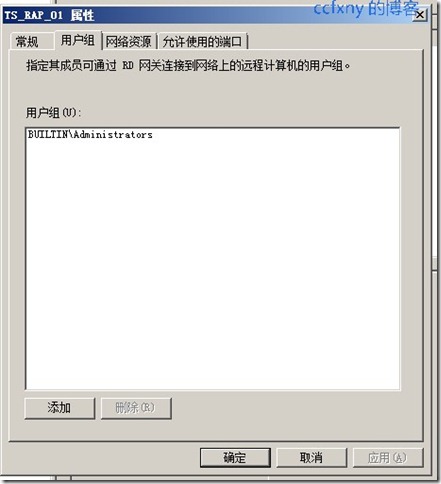
设置可以存取的网络资源
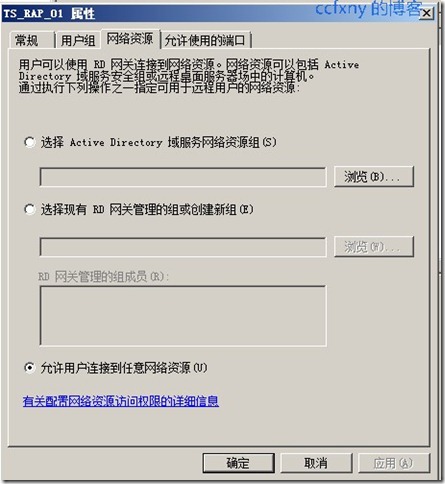
端口设置
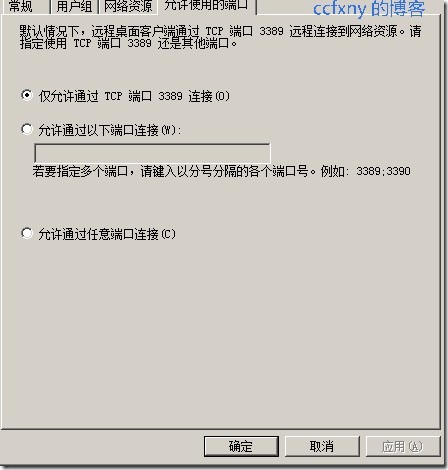
TS的属性,首页是连接数限制,默认是最大
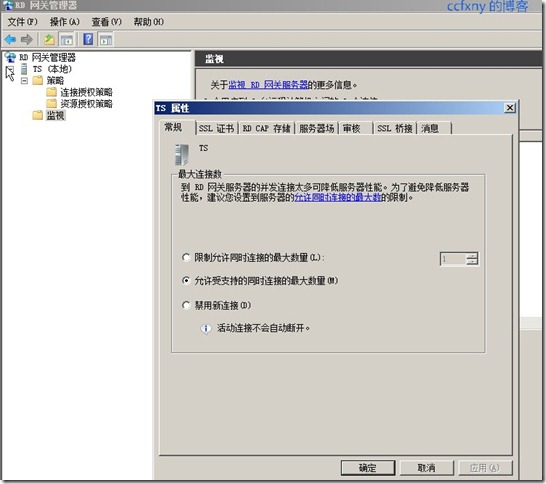
证书设置
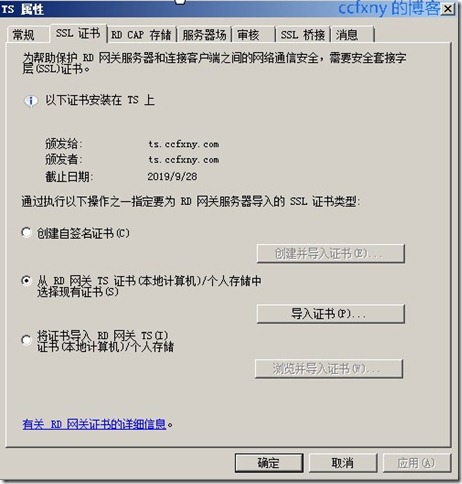
是否使用服务器上的策略
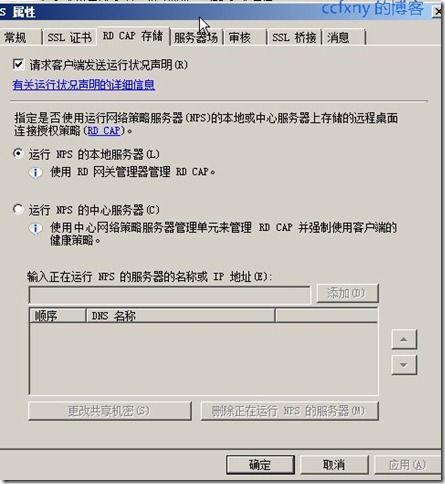
服务器场的添加,比如域中存在多台rd,可以斗添加到此处进行集中管理
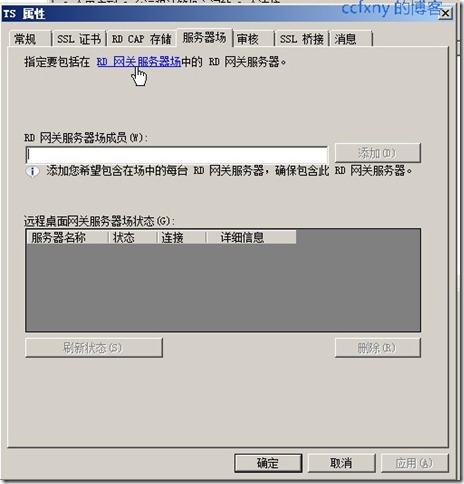
审核记录并在事件日志中保存
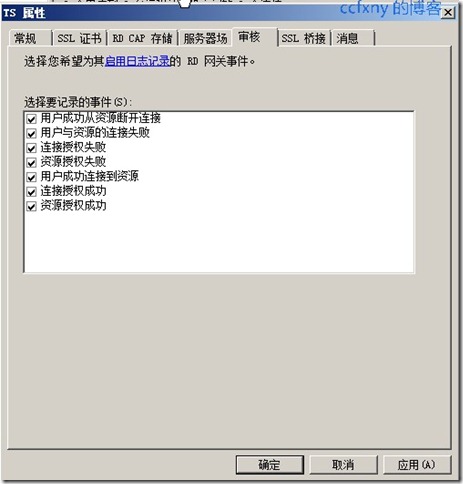
SSl设置
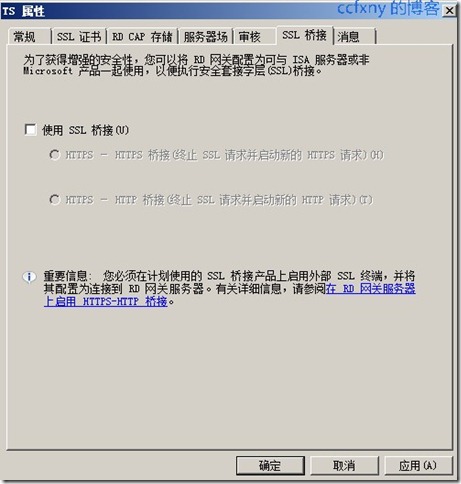
客户端登陆TS后的消息设置,默认是没有的
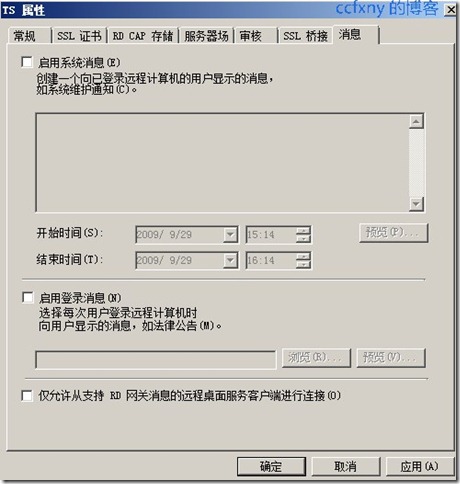
阅读(532) | 评论(0) | 转发(0) |