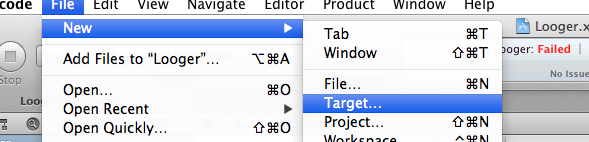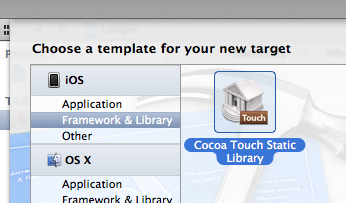- Select "Logger" Target of Static Library
- Go to Build Phases
- In Complied Sources section, Add all the .m and .mm files.
- In Copy Files section, Add all the .h files and resource files.
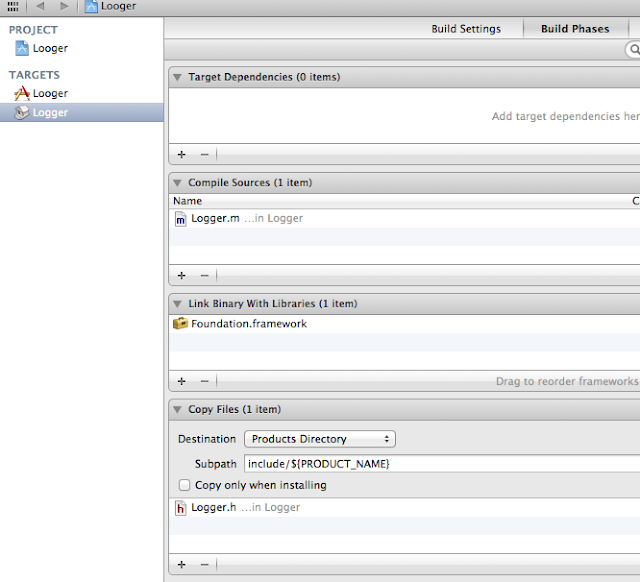
|
| Build Phases |
Step 6 : Compile Project with Static Library Target
- Compile Project for iOS Device
- Compile Project for Simulator
You can find two different .a files generated in build foders.
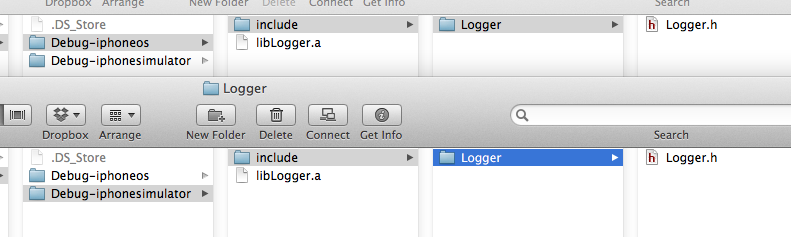
|
| Find .a file |
Step 7: Make Static Library Universal
You can find two different library now, one is for simulator and one is for iOs devices.
- Create a New Folder and name it LoggerMerge.
- Copy libLogger.a file of Debug-iphoneos folder to "LoggerMerge" rename it to libLogger_device.a
- Copy libLogger.a file of Debug-iphonesimulator folder to "LoggerMerge" rename it to libLogger_simulator.a
- Open LoggerMerge folder with Terminal
- Fire below command
lipo -create "libLogger_simulator.a" "libLogger_device.a" -output "libLogger.a"
Now, you can find libLogger.a in LoggerMerge folder, this is Universal static library file.
Now, Just one thing you need is headers, See above screenshot there is folder called include in both build folder. Just copy header file from this folder.
Step 8 : Test Static Library
- Create New Project, name it TestLogger
- Import libLogger.a and header files
- Import header file "Logger.h" anywhere you want to use
- Now, Use this Logger class as default practice.
- In our case, [Logger log:@"Test String"];
- Run Project in Simulator and Device both
Thats's it!! You have your own static Library!!
Thanks for Reading the Article !!
Follow me @
Contact Us @
From: http://jaym2503.blogspot.in/2013/01/how-to-make-universal-static-library.html
Thanks for Reading the Article !!
Follow me @
Contact Us @
From: http://jaym2503.blogspot.in/2013/01/how-to-make-universal-static-library.html