分类: 系统运维
2012-08-14 12:33:50
摘自:http://www.blogjava.net/itstarting/archive/2009/02/19/255638.html
AIX下用nmon进行监控和分析实战
nmon从这里下载:
http://www.ibm.com/developerworks/wikis/display/Wikiptype/nmonanalyser
1、准备:
1)用root用户登录到系统中
2)建目录:#mkdir /nmon/script
3)确定版本:#oslevel,以便确定用哪个脚本,我是用530
# oslevel -s
5300-09-01-0847
4)把nmon12e_aix530用ftp上传到/nmon/script
5)执行授权命令:#chmod +x nmon12e_aix530
2、使用:
1)直接使用:
./nmon/nmon12e_aix536 -f -N -m /nmon/log -s 30 -c 2880
表示:
-f 按标准格式输出文件:
-N include NFS sections
-m 切换到路径去保存日志文件
-s 每隔n秒抽样一次,这里为30
-c 取出多少个抽样数量,这里为2880,即监控=2880*(30/60/60)=24小时
根据小时计算这个数字的公式为:c=h*3600/s,比如要监控10小时,每隔30秒采样一次,则c=10*3600/30=1200
2)用crontab定期使用:
A、执行命令:#crontab -e
B、在最后一行添加如下命令:
0 8 * * 1,2,3,4,5 /nmon/script/nmon12e_aix530 -f -N -m /nmon/log -s 30 -c 1200
表示:
周一到周五,从早上08点开始,监控10个小时(到18:00整为止),输出到/nmon/log
3、分析
1)会在/tmp/nmon生成*.nmon的文件把它下载到你的电脑上
2)打开nmon analyser v339.xls,把宏的安全性设成最低,打开下载好的*.nmon文件。
并且保存为一个文件,生成的是视图模式的,非常直观!
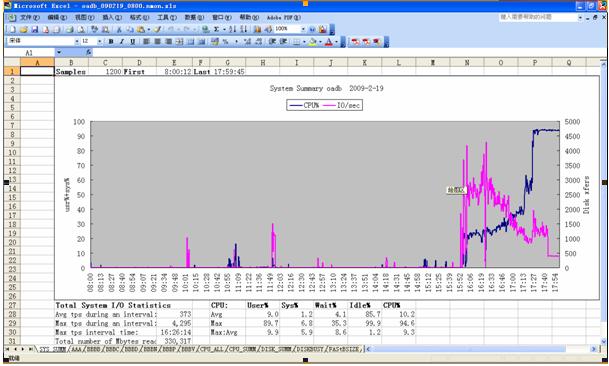
参考:
附录一:crontab参数:
参考:
f1 f2 f3 f4 f5 program
minute hour day_of_month month weekday command这些字段接收以下值:
minute 0 到 59
hour 0 到 23
day_of_month 1 到 31
month 1 到 12
weekday 0 到 6(星期天到星期六)
其中f1 是表示分钟,f2 表示小时,f3 表示一个月份中的第几日,f4 表示月份,f5 表示一个星期中的第几天。program 表示要执行的程序。
当 f1 为 * 时表示每分钟都要执行 program,f2 为 * 时表示每小时都要执行程序,其馀类推
当 f1 为 a-b 时表示从第 a 分钟到第 b 分钟这段时间内要执行,f2 为 a-b 时表示从第 a 到第 b 小时都要执行,其馀类推
当 f1 为 */n 时表示每 n 分钟个时间间隔执行一次,f2 为 */n 表示每 n 小时个时间间隔执行一次,其馀类推
当 f1 为 a, b, c,... 时表示第 a, b, c,... 分钟要执行,f2 为 a, b, c,... 时表示第 a, b, c...个小时要执行,其馀类推
附录二:nmon参数:
参考http://www.ibm.com/developerworks/wikis/display/Wikiptype/nmonanalyser
nmon:
-f spreadsheet output format [note: default -s300 -c288]
Output file is
-F
-c
-d requests disk service and wait times (DISKSERV and DISKWAIT)
-i
-g
-l
-m
-r
-s
-x capacity planning (15 mins for 1 day = -fdt -s900 -c96)
-t include top processes in the output
-T as –t plus saves command line arguments in UARG section
-A include data for async I/O (PROCAIO) sections
-D prevents DISK sections being produced (useful when Disk Groups are being used because there are too many hdisks to process)
-E stops ESS sections being produced (necessary when Disk
Groups are being used because there are too many vpaths to process)
-J prevents JFS sections being produced (prevents Excel errors when you have more than 255 filesystems)
-L includes LARGEPAGE section
-N include NFS sections
-S include WLM sections with subclasses
-W include WLM sections without subclasses
-Y include SUMMARY section (very efficient alternative to –t if PID level data is not required)
example: nmon_aix51 -F asterix.nmon -r Test1 -s6 -c12
下面是cronatab 服务的man :
1 To copy a file called mycronjobs into the /var/spool/cron/crontabs directory, enter the following:
crontab mycronjobs
The file will be copied as:
/var/spool/cron/crontabs/
where
2 To write the time to the console every hour on the hour, enter:
0 * * * * echo The hour is `date` .
>/dev/console
3 To run the calendar command at 6:30 a.m. every Monday, Wednesday, and Friday, enter:
30 6 * * 1,3,5 /usr/bin/calendar
4 To run the calendar command every day of the year at 6:30, enter the following:
30 6 * * * /usr/bin/calendar
5 To run a script called maintenance every day at midnight in August, enter the following:
0 0 * 8 * /u/harry/bin/maintenance
6 To define text for the standard input to a command, enter:
0 16 * 12 5 /usr/sbin/wall%HAPPY HOLIDAY!%Remember to
turn in your time card.
The text following the % (percent sign) defines the standard input to the wall command as:
HAPPY HOLIDAY!
Remember to turn in your time card.
名称 : crontab
使用权限 : 所有使用者
使用方式 :
crontab [ -u user ] file
crontab [ -u user ] { -l | -r | -e }
说明 :
crontab 是用来让使用者在固定时间或固定间隔执行程序之用,换句话说,也就是类似使用者的时程表。-u user 是指设定指定 user 的时程表,这个前提是你必须要有其权限(比如说是 root)才能够指定他人的时程表。如果不使用 -u user 的话,就是表示设定自己的时程表。
参数 :
crontab -e : 执行文字编辑器来设定时程表,内定的文字编辑器是 VI,如果你想用别的文字编辑器,则请先设定 VISUAL 环境变数来指定使用那个文字编辑器(比如说 setenv VISUAL joe)
crontab -r : 删除目前的时程表
crontab -l : 列出目前的时程表
crontab file [-u user]-用指定的文件替代目前的crontab。
时程表的格式如下 :
f1 f2 f3 f4 f5 program
其中 f1 是表示分钟,f2 表示小时,f3 表示一个月份中的第几日,f4 表示月份,f5 表示一个星期中的第几天。program 表示要执行的程序。
当 f1 为 * 时表示每分钟都要执行 program,f2 为 * 时表示每小时都要执行程序,其馀类推
当 f1 为 a-b 时表示从第 a 分钟到第 b 分钟这段时间内要执行,f2 为 a-b 时表示从第 a 到第 b 小时都要执行,其馀类推
当 f1 为 */n 时表示每 n 分钟个时间间隔执行一次,f2 为 */n 表示每 n 小时个时间间隔执行一次,其馀类推
当 f1 为 a, b, c,... 时表示第 a, b, c,... 分钟要执行,f2 为 a, b, c,... 时表示第 a, b, c...个小时要执行,其馀类推
使用者也可以将所有的设定先存放在档案 file 中,用 crontab file 的方式来设定时程表。
例子1 :
Quote:#每天早上7点执行一次 /bin/ls :
0 7 * * * /bin/ls
在 12 月内, 每天的早上 6 点到 12 点中,每隔3个小时执行一次 /usr/bin/backup :
0 6-12/3 * 12 * /usr/bin/backup
周一到周五每天下午 5:00 寄一封信给 alex@domain.name :
0 17 * * 1-5 mail -s "hi" alex@domain.name < /tmp/maildata
每月每天的午夜 0 点 20 分, 2 点 20 分, 4 点 20 分....执行 echo "haha"
20 0-23/2 * * * echo "haha"
注意 :
当程序在你所指定的时间执行后,系统会寄一封信给你,显示该程序执行的内容,若是你不希望收到这样的信,请在每一行空一格之后加上 > /dev/null 2>&1 即可
例子2 :
Quote:#每天早上6点10分
10 6 * * * date
#每两个小时
0 */2 * * * date
#晚上11点到早上8点之间每两个小时,早上8点
0 23-7/2,8 * * * date
#每个月的4号和每个礼拜的礼拜一到礼拜三的早上11点
0 11 4 * mon-wed date
#1月份日早上4点
0 4 1 jan * date
执行步骤如下:
Quote:crontab -e
添加如下内容
0 0 * * * /nmon/nmon.ksh
在nmon目录下创建nmon.ksh文件,用vi编辑器编辑
Quote:cd /nmon/
/nmon/nmon_aix53 -fdt -s 90 -c 960