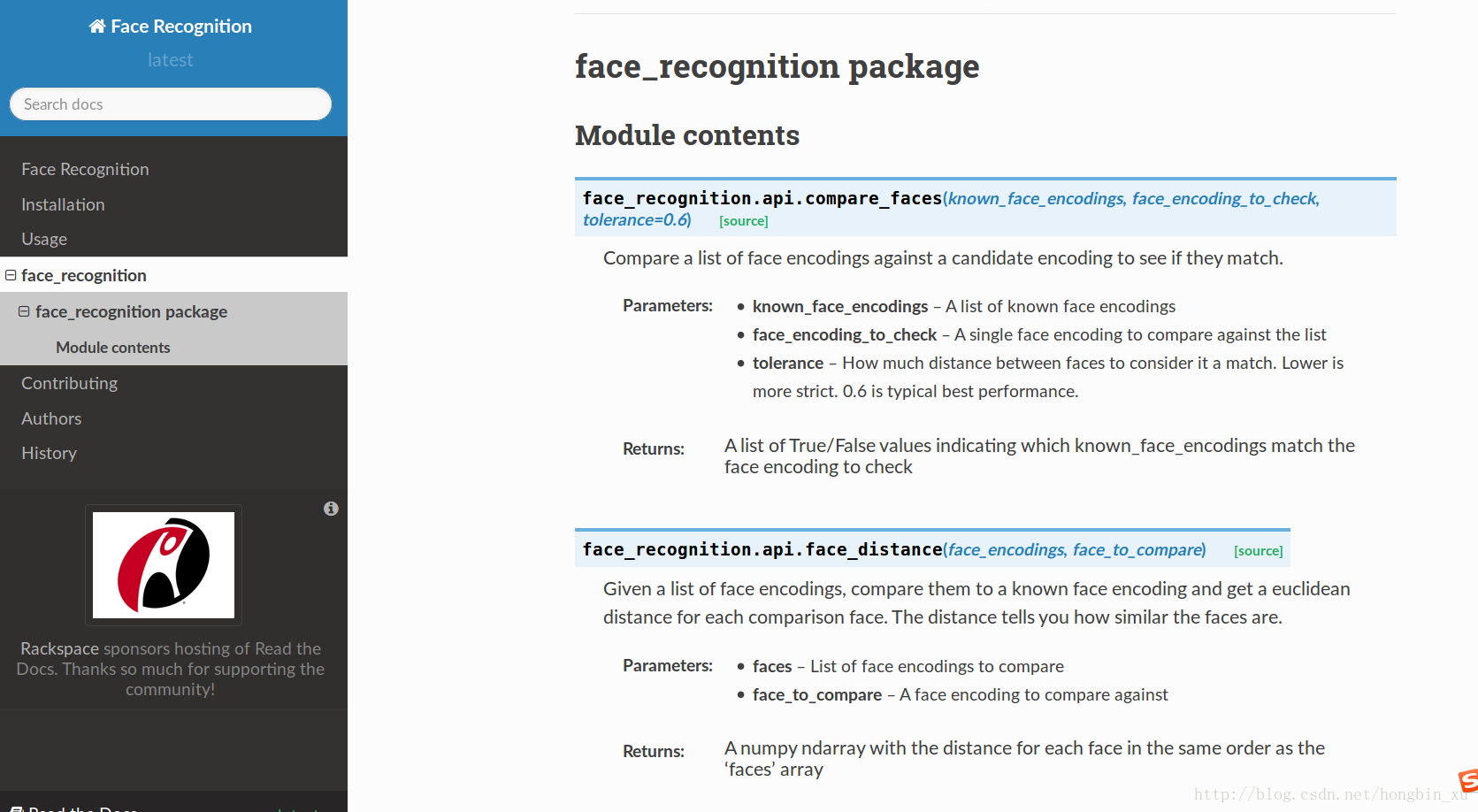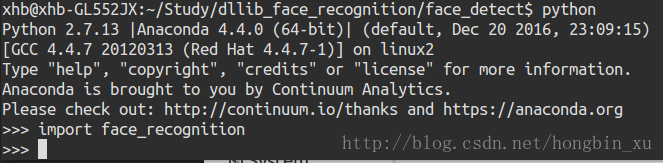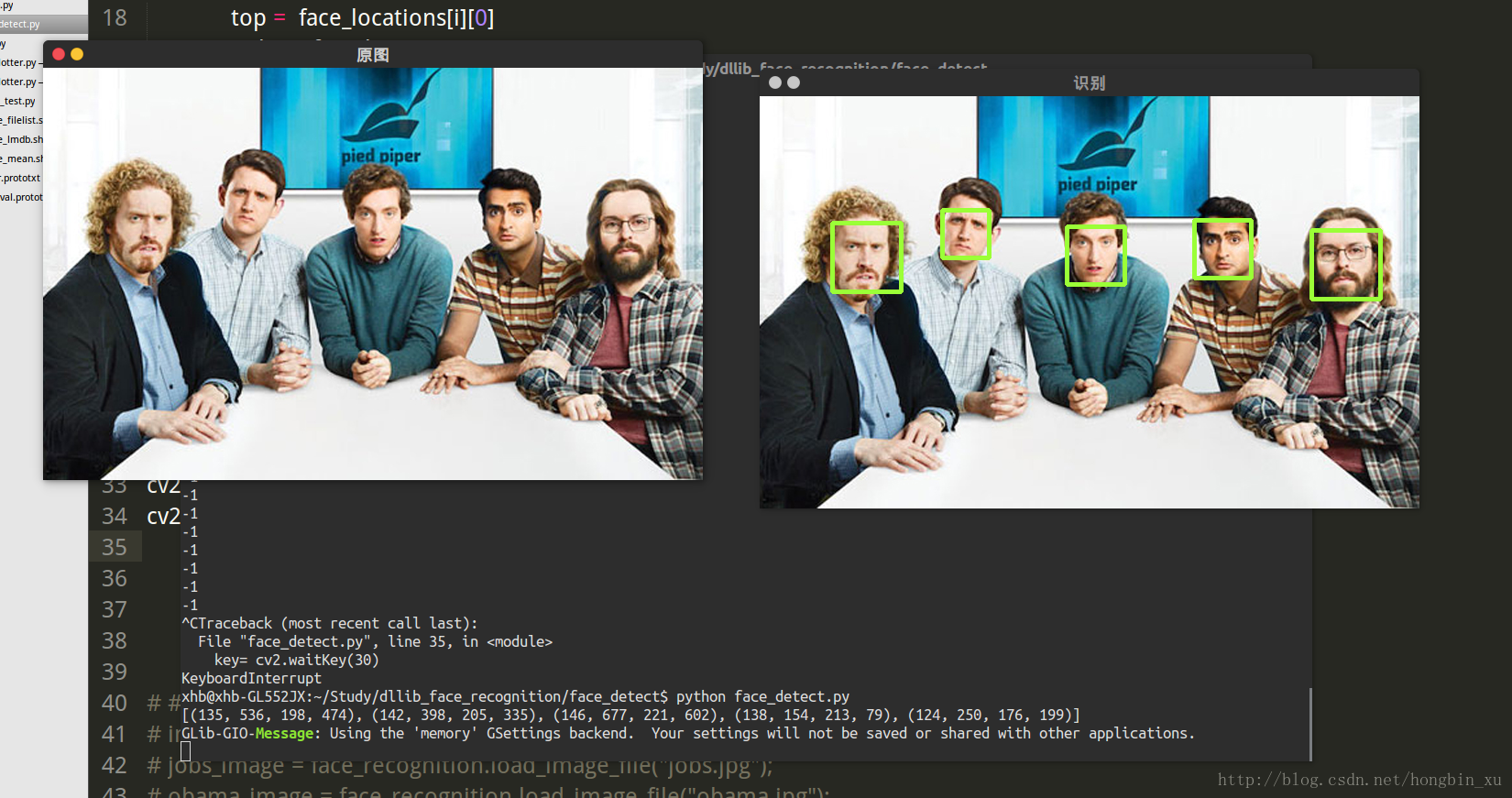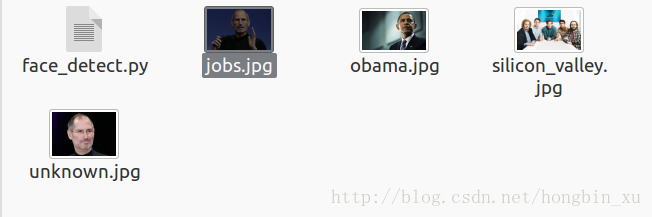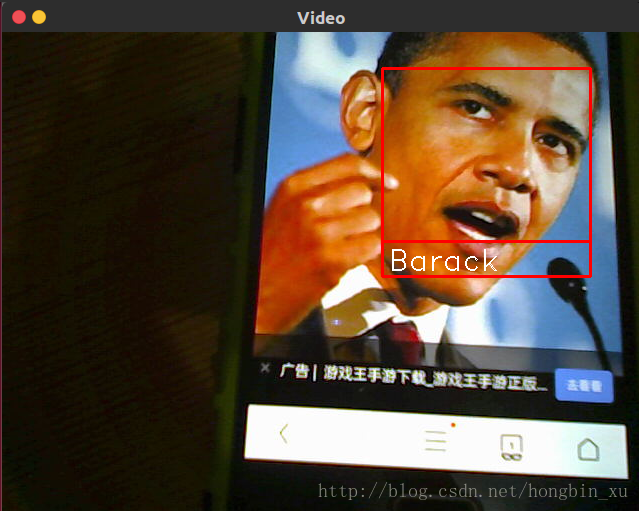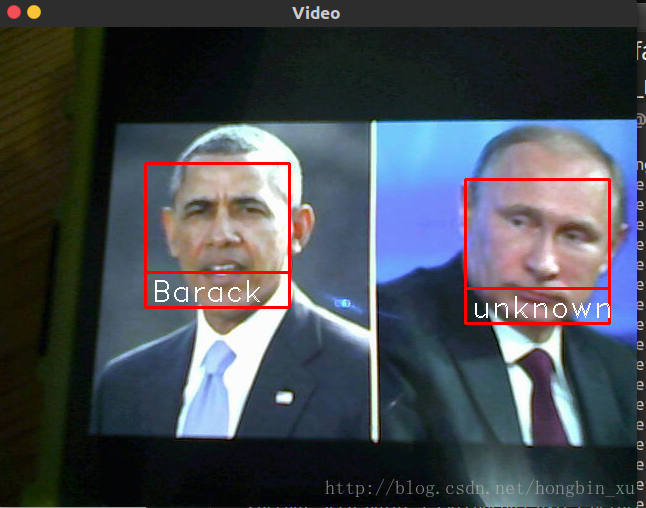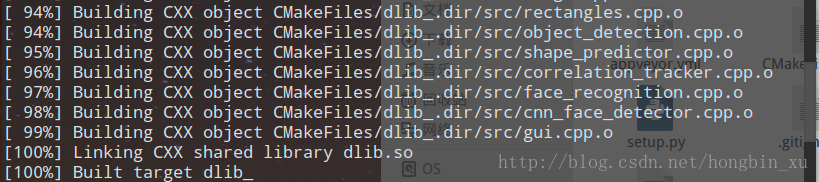转载请注明出处:http://blog.csdn.net/hongbin_xu 或
文章链接:http://blog.csdn.net/hongbin_xu/article/details/74981819 或125
今天看微信时,看到一篇推送文章介绍了一个基于python的开源人脸识别库,且其离线识别率高达99.38%,于是上网搜了搜。
网上相关的中文文章基本都是一样的,且都是从github上的英文版本介绍翻译过来的,所以我就直接看github上的介绍了。(github链接)
简介
该库可以通过python或者命令行即可实现人脸识别的功能。使用dlib深度学习人脸识别技术构建,在户外脸部检测数据库基准(Labeled Faces in the Wild)上的准确率为99.38%。
在github上有相关的链接和API文档。
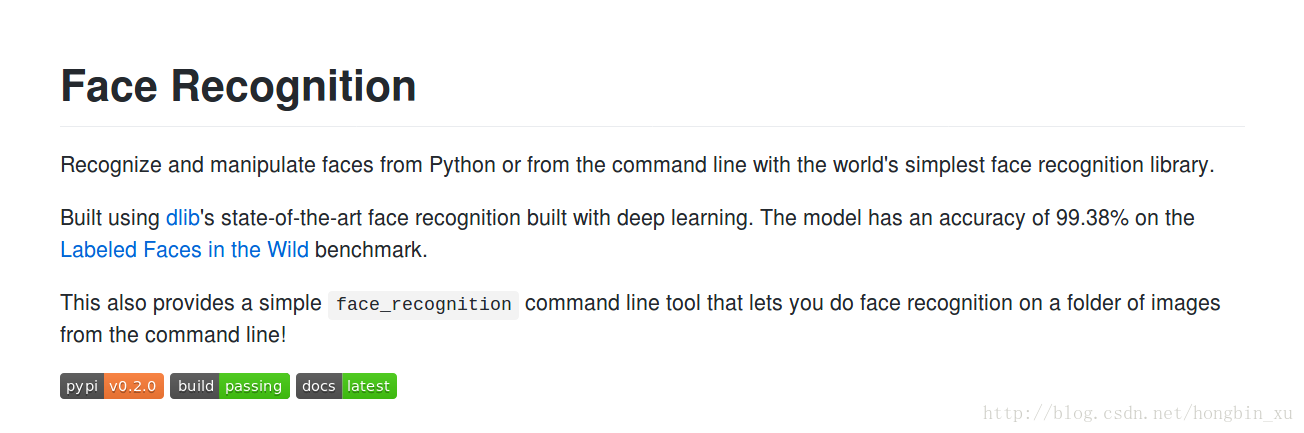
在下方为提供的一些相关源码或是文档。当前库的版本是v0.2.0,点击docs可以查看API文档,我们可以查看一些函数相关的说明等。
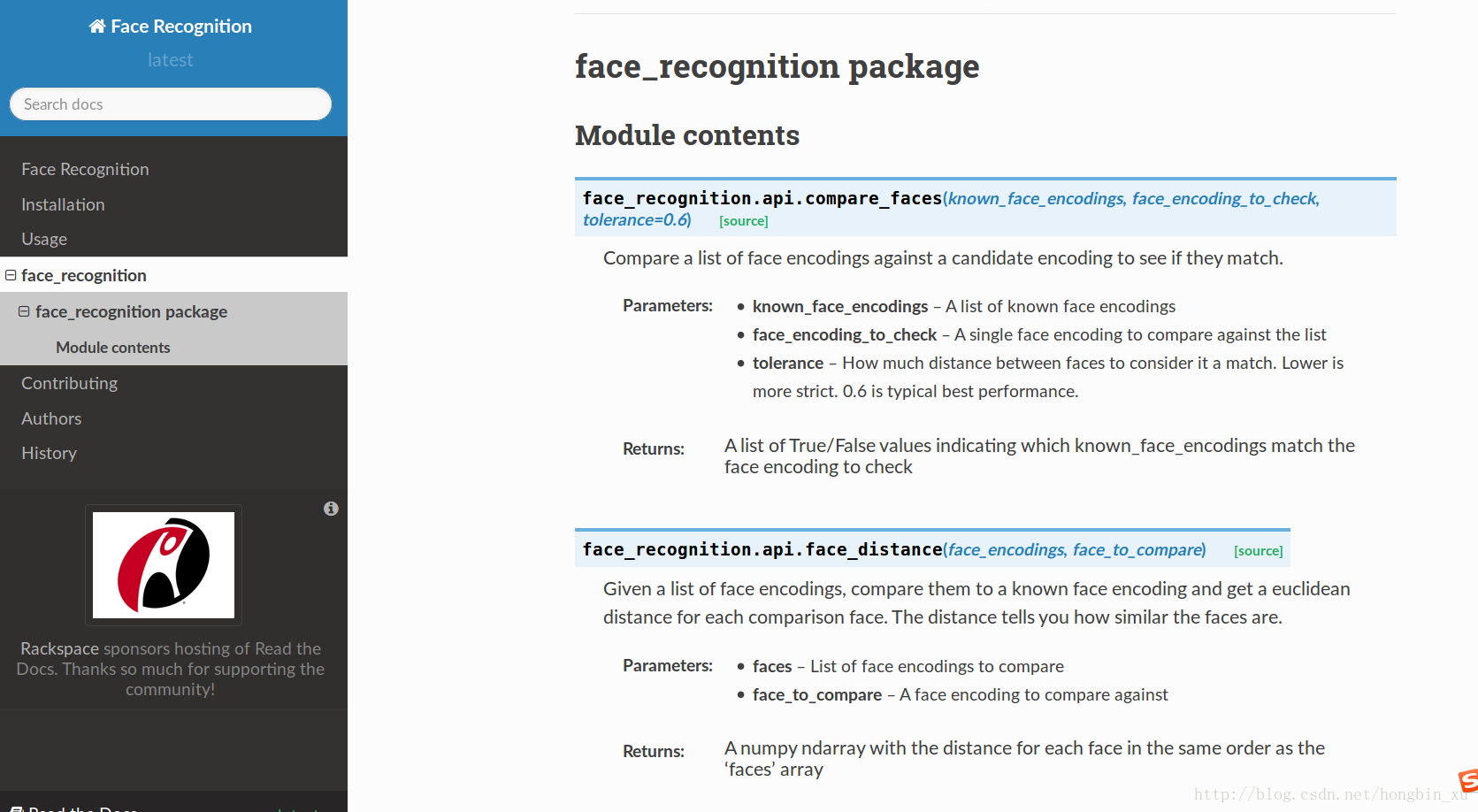
安装配置
安装配置很简单,按照github上的说明一步一步来就可以了。
根据你的python版本输入指令:
pip install face_recognition
或者
pip3 install face_recognition
正常来说,安装过程中会出错,会在安装dlib时出错,可能报错也可能会卡在那不动。因为pip在编译dlib时会出错,所以我们需要手动编译dlib再进行安装。
github上给的解决办法的链接需要翻墙才能访问,都懂得。(? -? ?)
先进入网页代理:
在网页中输入:
按照它给出的解决办法:
1、先下载下来dlib的源码。
git clone https:
2、编译dlib。
cd dlib
mkdir build cd build
cmake .. -DDLIB_USE_CUDA=0 -DUSE_AVX_INSTRUCTIONS=1 cmake --build
3、编译并安装python的拓展包。
.. . -- --
注意:这个安装步骤是默认认为没有GPU的,所以不支持cuda。
在自己手动编译了dlib后,我们可以在python中import dlib了。
之后再重新安装,就可以配置成功了。
根据你的python版本输入指令:
pip install face_recognition
或者
pip3 install face_recognition
安装成功之后,我们可以在python中正常import face_recognition了。
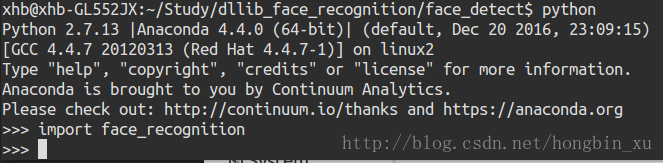
编写人脸识别程序
编写py文件:
# -*- coding: utf-8 -*- # # 检测人脸 import face_recognition
import cv2 # 读取图片并识别人脸 img = face_recognition.load_image_file("silicon_valley.jpg")
face_locations = face_recognition.face_locations(img)
print face_locations # 调用opencv函数显示图片 img = cv2.imread("silicon_valley.jpg")
cv2.namedWindow("原图")
cv2.imshow("原图", img) # 遍历每个人脸,并标注 faceNum = len(face_locations)
for i in range(0, faceNum):
top = face_locations[i][0]
right = face_locations[i][1]
bottom = face_locations[i][2]
left = face_locations[i][3]
start = (left, top)
end = (right, bottom)
color = (55,255,155)
thickness = 3 cv2.rectangle(img, start, end, color, thickness) # 显示识别结果 cv2.namedWindow("识别")
cv2.imshow("识别", img)
cv2.waitKey(0)
cv2.destroyAllWindows()
-
1
-
2
-
3
-
4
-
5
-
6
-
7
-
8
-
9
-
10
-
11
-
12
-
13
-
14
-
15
-
16
-
17
-
18
-
19
-
20
-
21
-
22
-
23
-
24
-
25
-
26
-
27
-
28
-
29
-
30
-
31
-
32
-
33
-
34
-
35
-
36
-
37
-
38
注意:这里使用了python-opencv,一定要配置好了opencv才能运行成功。
运行结果:
程序会读取当前目录下指定的图片,然后识别其中的人脸,并标注每个人脸。
(使用图片来自美剧硅谷)
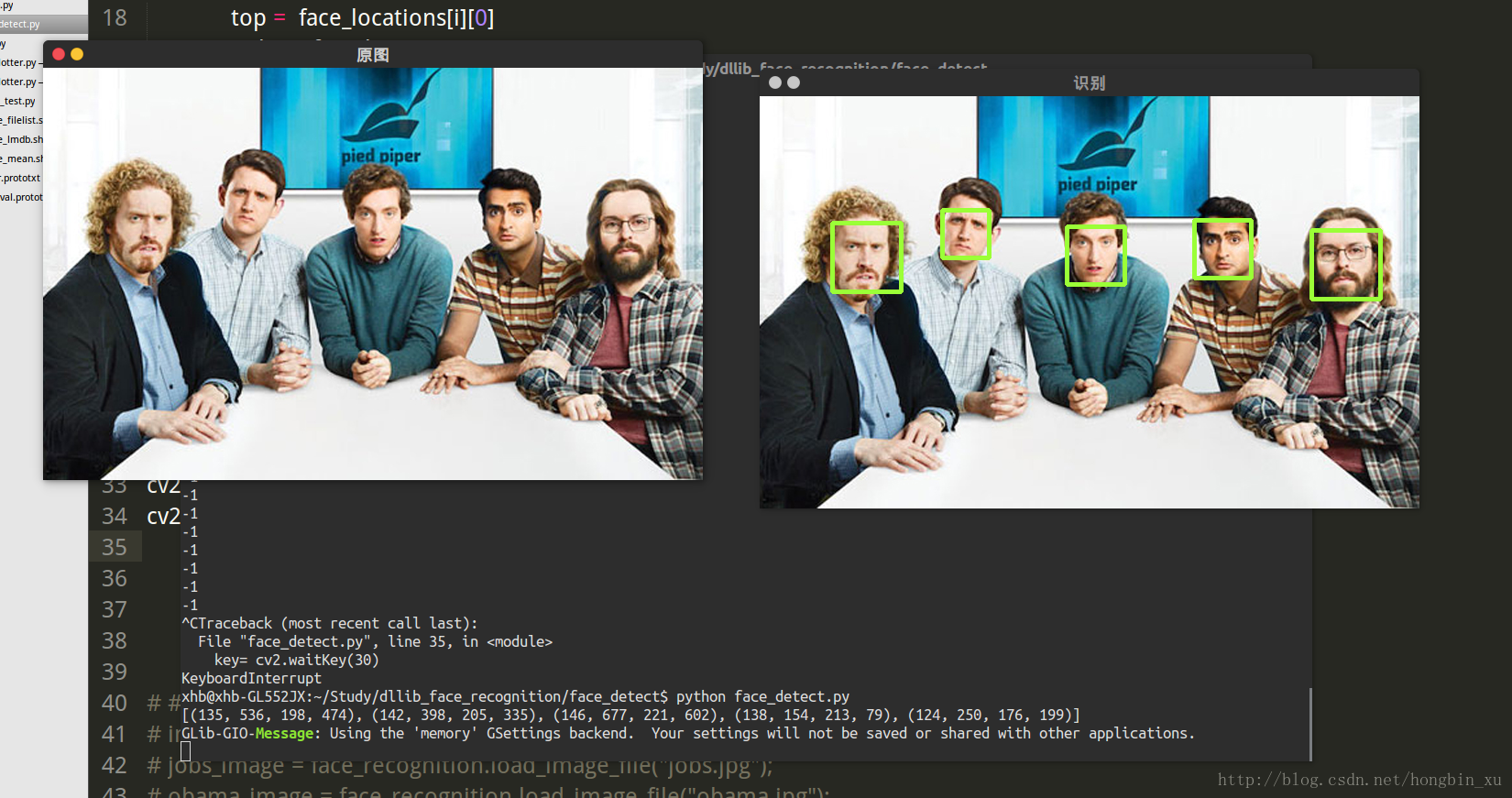
编写人脸比对程序
首先,我在目录下放了几张图片:
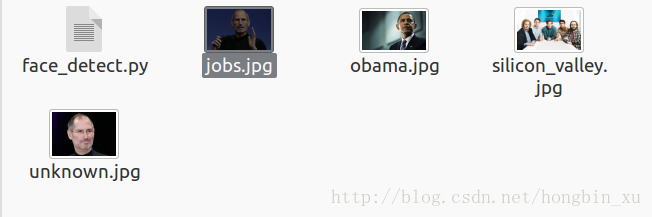
这里用到的是一张乔布斯的照片和一张奥巴马的照片,和一张未知的照片。
编写程序:
import face_recognition
jobs_image = face_recognition.load_image_file("jobs.jpg");
obama_image = face_recognition.load_image_file("obama.jpg");
unknown_image = face_recognition.load_image_file("unknown.jpg");
jobs_encoding = face_recognition.face_encodings(jobs_image)[0]
obama_encoding = face_recognition.face_encodings(obama_image)[0]
unknown_encoding = face_recognition.face_encodings(unknown_image)[0]
results = face_recognition.compare_faces([jobs_encoding, obama_encoding], unknown_encoding )
labels = ['jobs', 'obama']
print('results:'+str(results)) for i in range(0, len(results)): if results[i] == True:
print('The person is:'+labels[i])
-
1
-
2
-
3
-
4
-
5
-
6
-
7
-
8
-
9
-
10
-
11
-
12
-
13
-
14
-
15
-
16
-
17
-
18
运行结果:

识别出未知的那张照片是乔布斯的。
摄像头实时识别
代码:
# -*- coding: utf-8 -*-
import face_recognition
import cv2
video_capture = cv2.VideoCapture(1)
obama_img = face_recognition.load_image_file("obama.jpg")
obama_face_encoding = face_recognition.face_encodings(obama_img)[0]
face_locations = []
face_encodings = []
face_names = []
process_this_frame = True while True:
ret, frame = video_capture.read()
small_frame = cv2.resize(frame, (0, 0), fx=0.25, fy=0.25) if process_this_frame:
face_locations = face_recognition.face_locations(small_frame)
face_encodings = face_recognition.face_encodings(small_frame, face_locations)
face_names = [] for face_encoding in face_encodings:
match = face_recognition.compare_faces([obama_face_encoding], face_encoding) if match[0]:
name = "Barack" else:
name = "unknown" face_names.append(name)
process_this_frame = not process_this_frame for (top, right, bottom, left), name in zip(face_locations, face_names):
top *= 4 right *= 4 bottom *= 4 left *= 4 cv2.rectangle(frame, (left, top), (right, bottom), (0, 0, 255), 2)
cv2.rectangle(frame, (left, bottom - 35), (right, bottom), (0, 0, 255), 2)
font = cv2.FONT_HERSHEY_DUPLEX
cv2.putText(frame, name, (left+6, bottom-6), font, 1.0, (255, 255, 255), 1)
cv2.imshow( if cv2.waitKey(1) & 0xFF == ord( break
video_capture.release()
cv2.destroyAllWindows()
-
1
-
2
-
3
-
4
-
5
-
6
-
7
-
8
-
9
-
10
-
11
-
12
-
13
-
14
-
15
-
16
-
17
-
18
-
19
-
20
-
21
-
22
-
23
-
24
-
25
-
26
-
27
-
28
-
29
-
30
-
31
-
32
-
33
-
34
-
35
-
36
-
37
-
38
-
39
-
40
-
41
-
42
-
43
-
44
-
45
-
46
-
47
-
48
-
49
-
50
-
51
-
52
-
53
-
54
-
55
识别结果:
我直接在手机上百度了几张图试试,程序识别出了奥巴马。
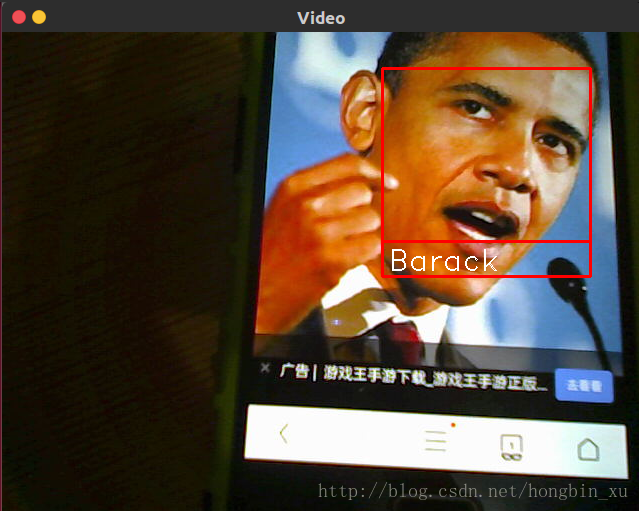
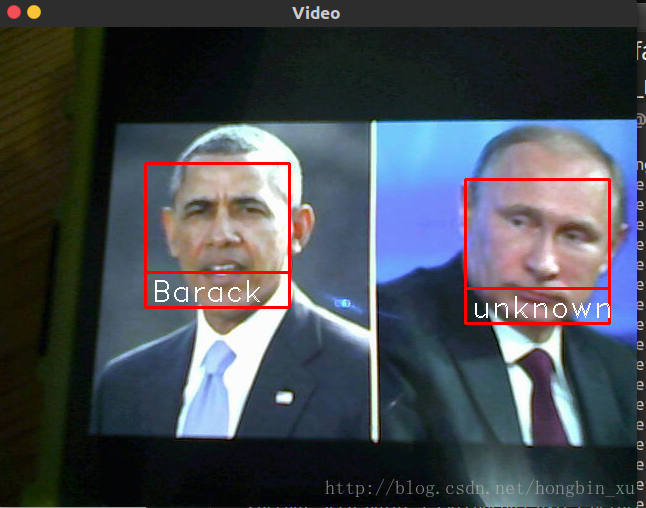
这个库很cool啊!
————————————————2017.10.19————————————————–
我自己后来还基于这个库编写了一个小软件,实现了前面的博文中提到的功能。
传送门:基于PYQT编写一个人脸识别软件
————————————————2017.11.3————————————————–
由于很多人问我有关安装dlib时碰到的问题。直接用pip安装会出错,需要我们自己编译安装。自己编译也费不了多少力。
所以这里分享一下Ubuntu下安装dlib的过程:
sudo apt-get install libboost-python-dev cmake
python setup.py install
会先自动编译dlib的c++库。
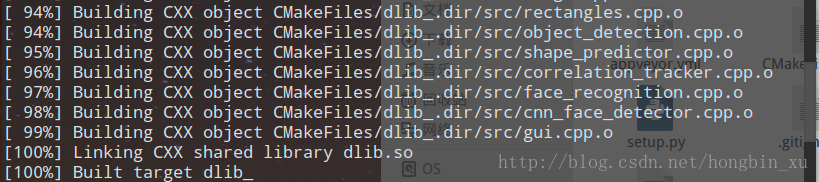
随后安装到python。

可以正常导入dlib了。

————————————————2018.2.10————————————————–
face_recognition库的性能还是有较多限制,所以我后来又在空闲时间基于dlib重新写了一个软件,相对之前的那个效果会好一点。没有用face_recognition库,它的速度相对比较慢,而且打包也会遇到一些比较奇葩的问题。
基于PYQT编写一个人脸识别软件(2)