分类: 嵌入式
2012-07-11 14:59:10
![]() Using the FluidMove Behavior - Page 2
Using the FluidMove Behavior - Page 2
by kirupa | 18 November 2009
In the , you saw an example of the FluidMove behavior at work, got a birds-eye view of what the FluidMove behavior does, and started getting your own example up and running. In this page, let's pick up with where we left off and get your example into a state where we can FluidMove-ify it!
Getting Started (Continued...)
There are only two more things that need to be done - allowing your content to resize and putting everything into a ScrollViewer. Let's tackle the second thing first.
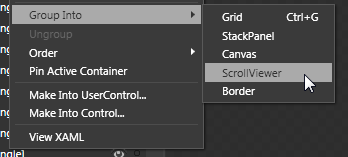
[ use the right-click menu on your WrapPanel to group into a ScrollViewer ]
Your entire WrapPanel, in a strange twist of recursive irony, will itself now be wrapped into a ScrollViewer.
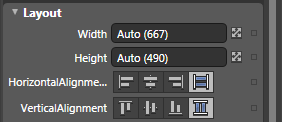
[ set the Width and Height of your UserControl to Auto ]
If everything seems to look too skewed in any one direction, use the design-time adorners () to resize what your control looks like inside Blend:
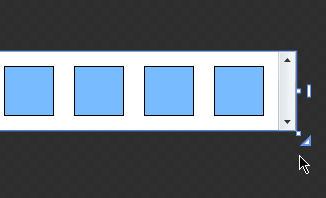
[ things may look a bit odd, so resize your content a bit ]
The reason you may have to do this is because your browser (or window) enforces a boundary that sets the maximum width and height the content can be. Inside Blend, you pretty much have a ridiculously large drawing area where setting all Widths/Heights to Auto will cause them to go crazy with their newfound freedom.
There is no box that will enforce a maximum width or height that all content needs to conform to, so the design-time adorners allow you to fake that box just inside Blend for your design purposes. At runtime, your browser or window will kick in enforcing the maximum size there.
Testing the Resize Functionality
Right now, you should be all set with your content. Before you celebrate, let's just make sure that everything works. From inside Blend, hit F5 to launch your browser and to see this project at work. Your squares should rearrange as your browser's size changes.
Here is how everything looks when the browser is partially maximized:
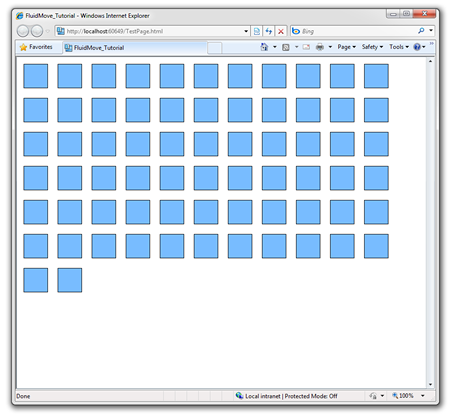
Here is how everything looks when I shrink the browser's width a bit more:
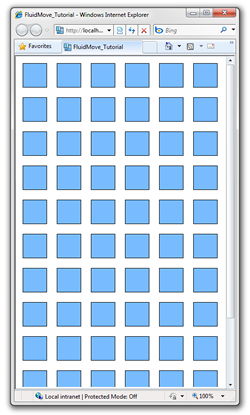
There is one important detail I would like you to note. As you are resizing, the squares wrap and move to their new location directly. You don't see any smooth transition between the old and new location. Let's fix that....on the !
Onwards to the !