After several days of attempts and findings, finally I managed to install Mac OS X Snow Leopard in VirtualBox 3.2 in non Apple Intel PC. This guide explains step by step methods involved in how to install snow leopard in VirtualBox 3.2.
This method is completely for testing and learning purpose. Do not use for permanent or in production use. Please and Apple hardware. Oracle VirtualBox 3.2 officially supports Mac OS X as guest on Apple hardware only. But still it’s possible to install Mac OS X on non Apple hardware with different boot loaders
UPDATE – 17-02-2011Intel i-series processor users- with three methods suitable for Intel i3,i5 and i7 processors. – This same guide re-written with several major issues fixed and how to update to 10.6.5When you updating to latest 10.6.6, make sure to check few considerations at end of this guide.
The good thing is, you do not require any hacked Mac OS X installation DVDs or ISO files. Use your original Snow Leopard retail DVD or ISO file.
Required Products to Install Mac OS X Snow Leopard 10.6.3 on Oracle VirtualBox 3.2
1) Oracle VirtualBox 3.2 ( )
2) or ISO
3) (This is the boot loader we will be using to boot Mac, download the correct version here)
Updated-
4) VT Checker ( and make sure Hardware Virtualization is enabled is Host BIOS)
5) Sound driver (Mentioned under sound)
Demonstration PC configuration
1) Intel Core2Duo 2.66GHz (VT Enabled, 64 Bit Architecture supports)
2) 3GB RAM
3) Intel P35 Chipset
4) Windows 7 32 Bit
Step by Step Installation of Mac 10.6.3 on VB3.2
1) Create a Mac OS X Virtual Machine with following configuration ( If you have latest VB, then select Mac Server version)
More information on
Memory – Minimum 1GB
Processor Cores – 1 or more (Change it to one core if you face any issues. Two cores worked for me)
Enable PAE/NX, VT-x,
Nesting Page – Enabled
Enable IO APIC and Enable Absolute pointing device.
Remove Enable EFI. Built in EFI loader may work with apple hardware only.
Enable 3D Acceleration under display and setup maximum video memory.
Storage Controller type ICH6 and create a 20 GB Hard disk.
2) Mount empireEFIv1085.iso to CD drive. Make CD ROM as first boot device. Keep your Snow Leopard DVD or ISO file ready.
3) Start the virtual machine. When following screen appears, eject loader ISO and load Mac installation DVD or ISO.
To do it, right click on CD drive and select drive or ISO image. Wait a bit , Press F5 and ENTER Key when DVD loaded.
4) Wait for some time. If you see installation screen, you are almost done. Go through the installation process.
Go to disk utility and create a partition if you can’t see installation disk.
5) I got the following warning message at end of installation. It’s not an issue, just restart the Virtual machine.
Note – Shutdown and Restart will not happen normally, you have to do it manually from VirtualBox console. You have to load empireEFI ISO again to load from installed hard disk.
6) This time, select mac hard disk by right arrow key and press Enter to boot. I’m sure after several initial configurations you will land on Snow Leopard desktop successfully.
Let’s Check and Fix Some Issues in Snow Leopard in Oracle VirtualBox 3.2
1) Network Network worked out of the box. NAT and Bridged type worked without any patches.
2) 10.6.3 Update in VirtualBox Mac OS X Guest Yes, it worked. I downloaded combo update and successfully updated.
updated- 10.6.4 update also worked nicely with this method.
3) USB Support It worked well. Somehow data transfer is little slow, but manageable. It detected my USB hard disk and flash drive.
4) Sound in Mac OS X Guest Sound is a little issue here, but worked. I’m sure you are not going to connect 5.1 speakers, watch movies and listen songs. So follow these steps to install Sound drivers. For me it worked, one side speaker worked with little distraction. Something is better than nothing.
Updated- for easy installation through pkg file.
If you are not happy with it then try manual method.
Download ; extract the AppleAC97Audio.kext file on Snow Leopard desktop.
Open Terminal, (/applications/utilities/terminal.app) Type sudo -s in terminal then your admin password following this, now you should be root.
Type
sudo mv /users/(YOUR USERNAME)/desktop/AppleAC97Audio.kext /system/library/extensionsAt this point the file AppleAC97Audio.kext should have disappeared from the desktop.
Type
sudo chmod -R 755 /System/Library/Extensions/AppleAC97Audio.kextType
sudo chown -R root:wheel /System/Library/Extensions/AppleAC97Audio.kextNow, CLOSE TERMINAL, then go to /system/library/caches/com.apple.kext.caches/ and trash Extensions.mkext (This cache will regenerate automatically on boot with the current kext library) Reboot and enjoy sound support!
5) Screen Resolution and Screen Size adjust screen size. Wide screen size didn’t work for some users.
6) Shutdown and Restart We can’t shutdown or restart Mac VM normally. You may see messages showing ‘CPU halted’ (for Shutdown) or ‘MACH Reboot’ (for restart), this means nothing will happen after it. Power off or reset virtual machine from VirtualBox console. Here is the working Snow Leopard Guest on VirtualBox 3.2.
7) Update 1
Install Boot Loader permanently and some fixes
To avoid attaching empireEFI ISO every time and boot OS X virtual machine, you can install boot loader permanently on mac local hard disk. This method will install Chameleon boot loader, and some other drivers and fixes.
Go to Empire EFI CD, which already mounted and open Post Installation folder. Take a snapshot before do anything at this point. Run myHack Installer Package.
Select Customize in Installation Type. 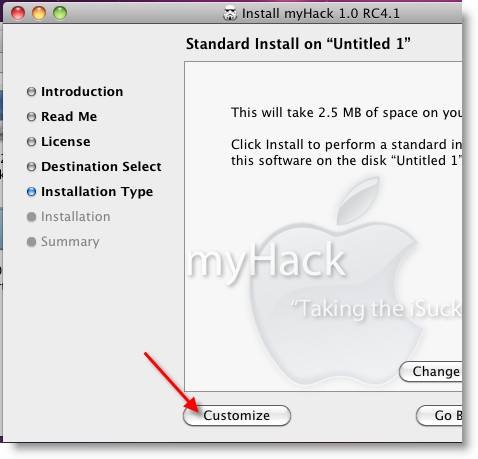
Read
each package description and select if it requires for your hardware. I
recommend to not deselecting anything, which selected by default. Press
Install button to continue. 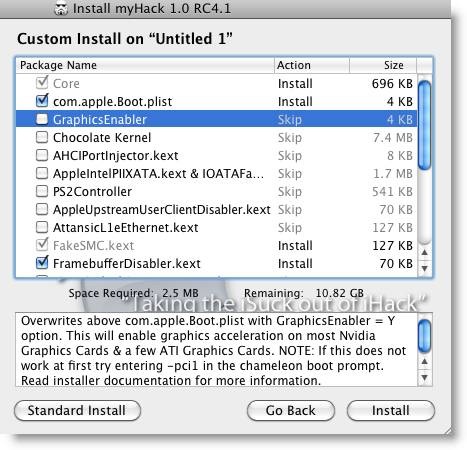
After successful installation, remove empireEFI ISO. Start virtual machine, it should boot from hard disk as shown below. 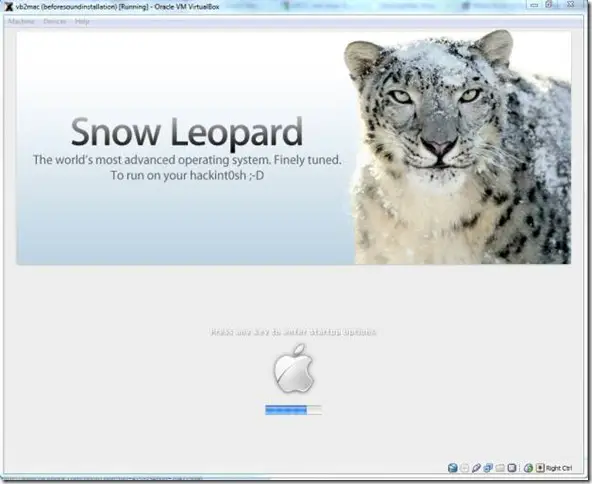
If this doesn’t work, restore VM to last snapshot and install Chameleon boot loader from separate installation file in Post Installation folder. After this installation, boot loader worked and I can see good performance in OS X virtual machine on my Intel Core2Duo PC.
8.) Update 2
Some fixes for booting issues
a) Mac DVD reading error EBIOS read error: Error 0×0c Block 0×1ed48a Sectors 0 This is due to accessing data from Mac retail DVD to VB. Convert DVD with some cloning software to ISO. More people faced same issue and solutions are suggested .
b)
Booting errors after installation. Try with verbose or Boot Ignore
Caches. In empireEFI boot loader, go to mac disk by pressing right arrow
key. Once it’s selected, press down arrow key that will bring more
options. Select and press Enter. 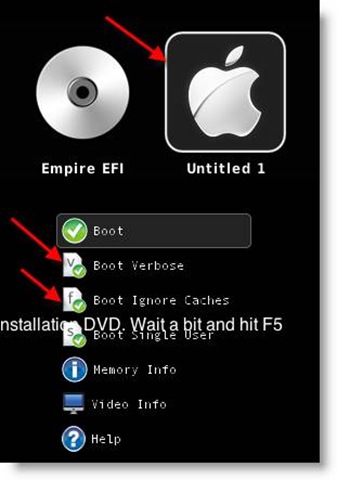
c) Change Boot Loader For old type processors, select legacyempire_efi1085.iso, which will be in same folder.
if this boot loader and method doesn’t work on Intel processor then try with different iboot loader.
9) Shared folder between mac guest and Windows host, ( Point 3) Network required.
10) Update 3 ( 17-02-2011)
- USB disks access gives trouble with same guide in Oracle VirtualBox 4. Snow Leopard virtual machine crashes when trying to explore USB storages such as flash disk and external hard disk. If you face the same problem, .
- IOUSBFamily.kext and IOUSBMassStorageClass.kext files should be replaced to older version immediately after the software or manual update to 10.6.5 or 10.6.6 before restart. If not, USB mouse,keyword, USB storage devices may stop working after the update. .
Again, this method is just for learning and testing purpose. Feel free to share your comments and issues you face. I’m not Mac or VB expert, but I will try my best to help you.
Don’t miss to sysprobs.
Have Fun.
Recommended Posts