来自农村的老实娃
分类: Oracle
2011-11-01 08:17:59
# From Enterprise Linux 5 DVD cd /media/cdrom/Server rpm -Uvh binutils-2.* rpm -Uvh compat-libstdc++-33* rpm -Uvh elfutils-libelf-0.* rpm -Uvh elfutils-libelf-devel-* rpm -Uvh gcc-4.* rpm -Uvh gcc-c++-4.* rpm -Uvh glibc-2.* rpm -Uvh glibc-common-2.* rpm -Uvh glibc-devel-2.* rpm -Uvh glibc-headers-2.* rpm -Uvh ksh-2* rpm -Uvh libaio-0.* rpm -Uvh libaio-devel-0.* rpm -Uvh libgcc-4.* rpm -Uvh libstdc++-4.* rpm -Uvh libstdc++-devel-4.* rpm -Uvh make-3.* rpm -Uvh sysstat-7.* rpm -Uvh unixODBC-2.* rpm -Uvh unixODBC-devel-2.* cd / ejectOracle Installation PrerequisitesPerform the following steps whilst logged into the RAC1 virtual machine as the root user.
# umount tmpfs # mount -t tmpfs shmfs -o size=1500m /dev/shmMake the setting permanent by amending the "tmpfs" setting of the "/etc/fstab" file to look like this.
tmpfs /dev/shm tmpfs size=1500m 0 0If you are not using DNS, the "/etc/hosts" file must contain the following information.
127.0.0.1 localhost.localdomain localhost # Public 192.168.2.101 rac1.localdomain rac1 192.168.2.102 rac2.localdomain rac2 #Private 192.168.0.101 rac1-priv.localdomain rac1-priv 192.168.0.102 rac2-priv.localdomain rac2-priv #Virtual 192.168.2.111 rac1-vip.localdomain rac1-vip 192.168.2.112 rac2-vip.localdomain rac2-vip # SCAN 192.168.2.201 rac-scan.localdomain rac-scan #NAS 192.168.2.101 nas1.localdomain nas1Note. The SCAN address should not really be defined in the hosts file. Instead is should be defined on the DNS to round-robin between 3 addresses on the same subnet as the public IPs. For this installation, we will compromise and use the hosts file. If you are using DNS, then only the first line should be present in the "/etc/hosts" file. The other entries are defined in the DNS, as described . Also, the NAS1 entry is actually pointing to the RAC1 node. If you are using a real NAS or a third server to provide your shared storage put the correct IP address into the file.
fs.aio-max-nr = 1048576 fs.file-max = 6815744 kernel.shmall = 2097152 kernel.shmmax = 536870912 kernel.shmmni = 4096 # semaphores: semmsl, semmns, semopm, semmni kernel.sem = 250 32000 100 128 net.ipv4.ip_local_port_range = 9000 65500 net.core.rmem_default=262144 net.core.rmem_max=4194304 net.core.wmem_default=262144 net.core.wmem_max=1048586Run the following command to change the current kernel parameters.
/sbin/sysctl -pAdd the following lines to the "/etc/security/limits.conf" file.
oracle soft nproc 2047 oracle hard nproc 16384 oracle soft nofile 1024 oracle hard nofile 65536Add the following lines to the "/etc/pam.d/login" file, if it does not already exist.
session required pam_limits.soDisable secure linux by editing the "/etc/selinux/config" file, making sure the SELINUX flag is set as follows.
SELINUX=disabledAlternatively, this alteration can be done using the GUI tool (System > Administration > Security Level and Firewall). Click on the SELinux tab and disable the feature.
# service ntpd stop Shutting down ntpd: [ OK ] # chkconfig ntpd off # mv /etc/ntp.conf /etc/ntp.conf.org # rm /var/run/ntpd.pidIf you are using NTP, you must add the "-x" option into the following line in the "/etc/sysconfig/ntpd" file.
OPTIONS="-x -u ntp:ntp -p /var/run/ntpd.pid"Then restart NTP.
# service ntpd restartStart the Name Service Cache Daemon (nscd).
chkconfig --level 35 nscd on service nscd startCreate the new groups and users.
groupadd -g 1000 oinstall groupadd -g 1200 dba useradd -u 1100 -g oinstall -G dba oracle passwd oracleLogin as the oracle user and add the following lines at the end of the .bash_profile file.
# Oracle Settings TMP=/tmp; export TMP TMPDIR=$TMP; export TMPDIR ORACLE_HOSTNAME=rac1.localdomain; export ORACLE_HOSTNAME ORACLE_UNQNAME=rac; export ORACLE_UNQNAME ORACLE_BASE=/u01/app/oracle; export ORACLE_BASE ORACLE_HOME=$ORACLE_BASE/product/11.2.0/db_1; export ORACLE_HOME ORACLE_SID=rac1; export ORACLE_SID ORACLE_TERM=xterm; export ORACLE_TERM PATH=/usr/sbin:$PATH; export PATH PATH=$ORACLE_HOME/bin:$PATH; export PATH LD_LIBRARY_PATH=$ORACLE_HOME/lib:/lib:/usr/lib; export LD_LIBRARY_PATH CLASSPATH=$ORACLE_HOME/JRE:$ORACLE_HOME/jlib:$ORACLE_HOME/rdbms/jlib; export CLASSPATH if [ $USER = "oracle" ]; then if [ $SHELL = "/bin/ksh" ]; then ulimit -p 16384 ulimit -n 65536 else ulimit -u 16384 -n 65536 fi fiRemember to amend the ORACLE_SID and ORACLE_HOSTNAME on each server.
mkdir /shared_config mkdir /shared_grid mkdir /shared_home mkdir /shared_dataAdd the following lines to the /etc/exports file.
/shared_config *(rw,sync,no_wdelay,insecure_locks,no_root_squash) /shared_grid *(rw,sync,no_wdelay,insecure_locks,no_root_squash) /shared_home *(rw,sync,no_wdelay,insecure_locks,no_root_squash) /shared_data *(rw,sync,no_wdelay,insecure_locks,no_root_squash)Run the following command to export the NFS shares.
chkconfig nfs on service nfs restartOn both RAC1 and RAC2 create the directories in which the Oracle software will be installed.
mkdir -p /u01/app/11.2.0/grid mkdir -p /u01/app/oracle/product/11.2.0/db_1 mkdir -p /u01/oradata mkdir -p /u01/shared_config chown -R oracle:oinstall /u01/app /u01/app/oracle /u01/oradata /u01/shared_config chmod -R 775 /u01/app /u01/app/oracle /u01/oradata /u01/shared_configAdd the following lines to the "/etc/fstab" file.
nas1:/shared_config /u01/shared_config nfs rw,bg,hard,nointr,tcp,vers=3,timeo=600,rsize=32768,wsize=32768,actimeo=0 0 0 nas1:/shared_grid /u01/app/11.2.0/grid nfs rw,bg,hard,nointr,tcp,vers=3,timeo=600,rsize=32768,wsize=32768,actimeo=0 0 0 nas1:/shared_home /u01/app/oracle/product/11.2.0/db_1 nfs rw,bg,hard,nointr,tcp,vers=3,timeo=600,rsize=32768,wsize=32768,actimeo=0 0 0 nas1:/shared_data /u01/oradata nfs rw,bg,hard,nointr,tcp,vers=3,timeo=600,rsize=32768,wsize=32768,actimeo=0 0 0Mount the NFS shares on both servers.
mount /u01/shared_config mount /u01/app/11.2.0/grid mount /u01/app/oracle/product/11.2.0/db_1 mount /u01/oradataMake sure the permissions on the shared directories are correct.
chown -R oracle:oinstall /u01/shared_config chown -R oracle:oinstall /u01/app/11.2.0/grid chown -R oracle:oinstall /u01/app/oracle/product/11.2.0/db_1 chown -R oracle:oinstall /u01/oradataInstall the Grid InfrastructureStart both RAC nodes, login to RAC1 as the oracle user and start the Oracle installer.
./runInstallerSelect the "Install and Configure Grid Infrastructure for a Cluster" option, then click the "Next" button.
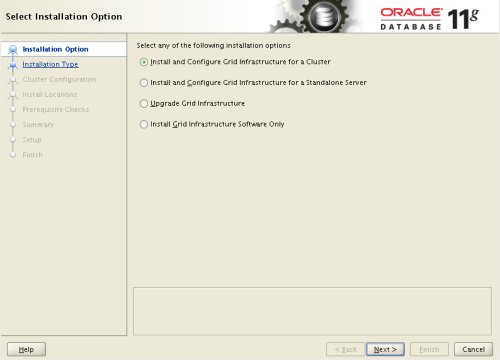
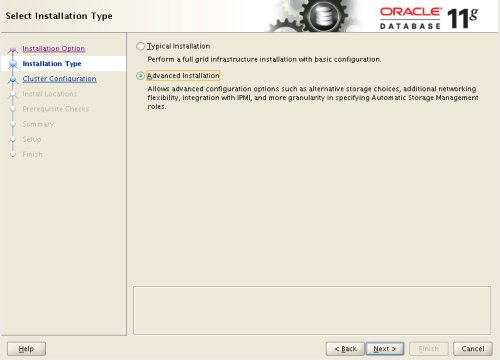
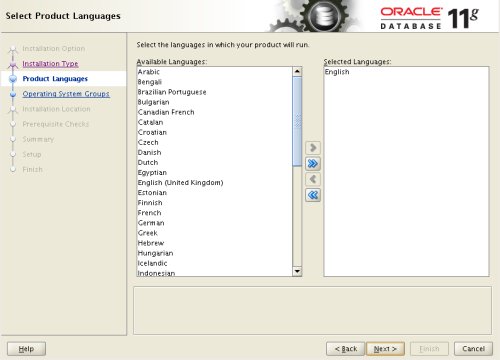
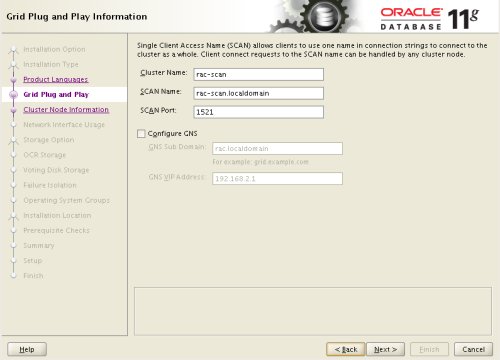
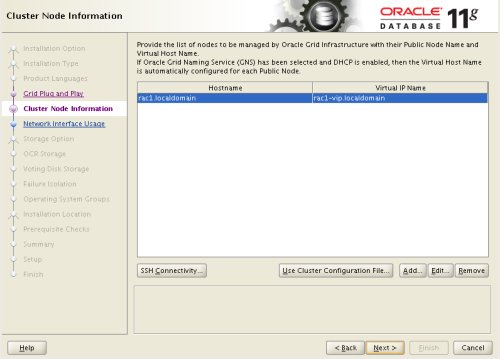
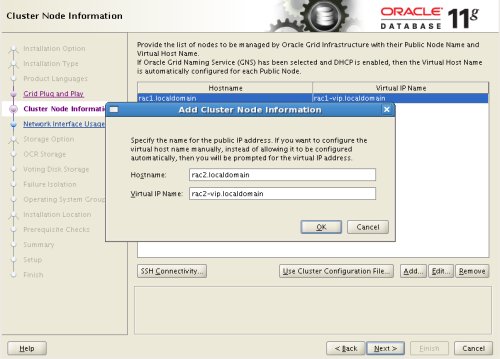
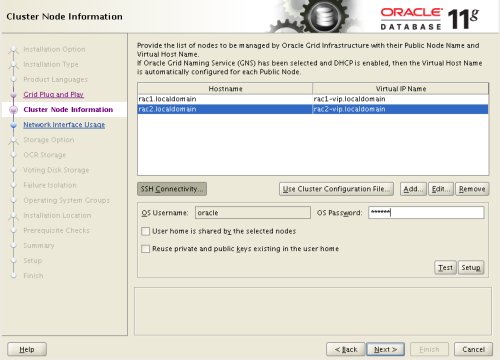
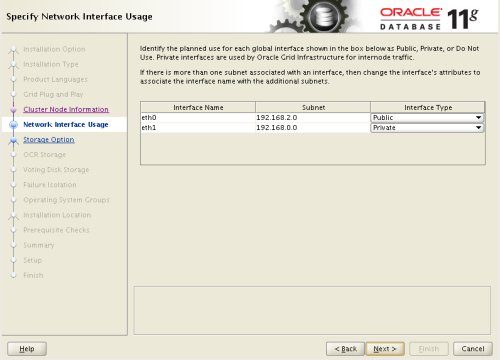
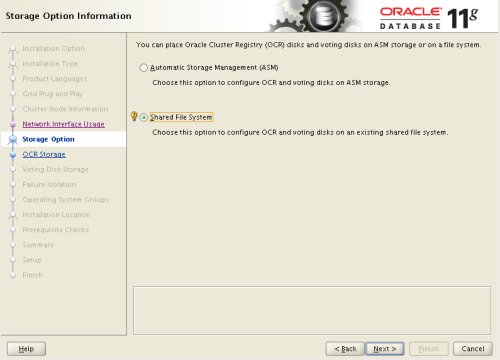
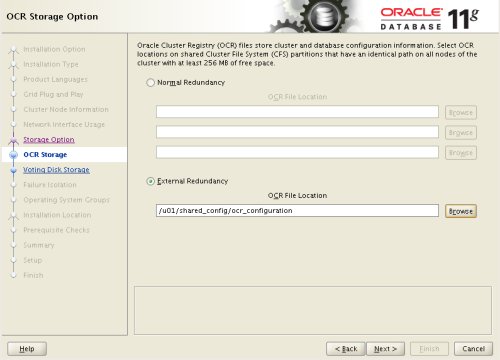
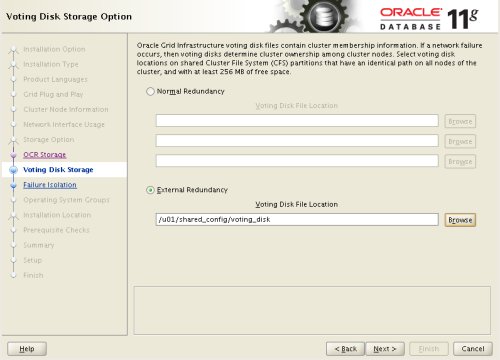
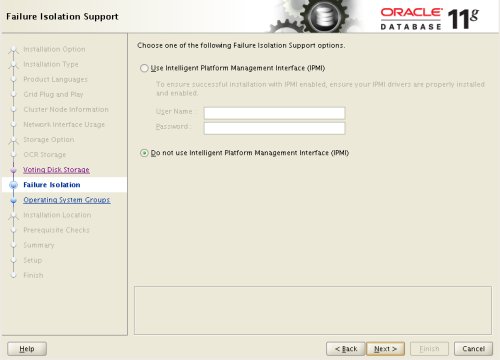
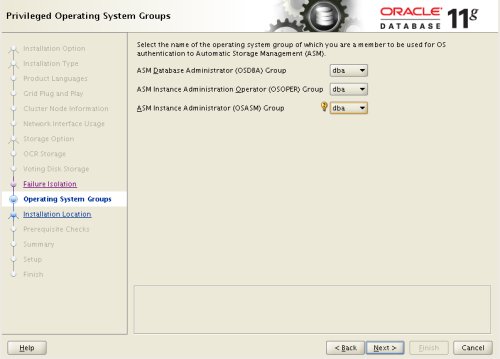
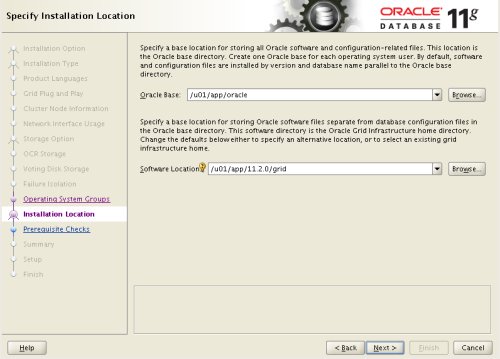
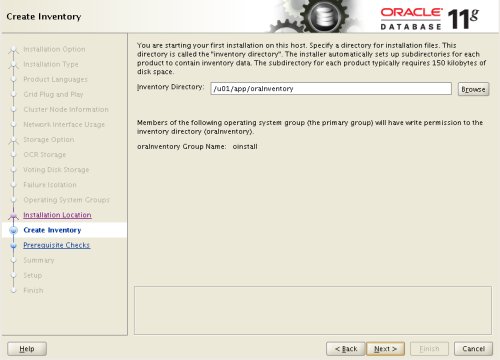
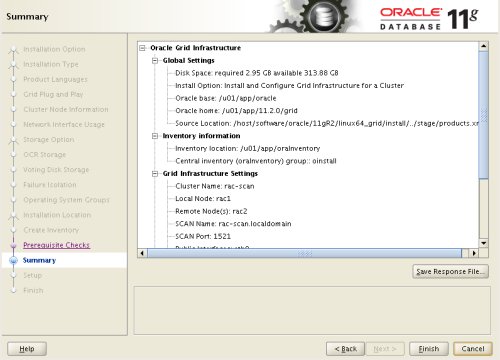
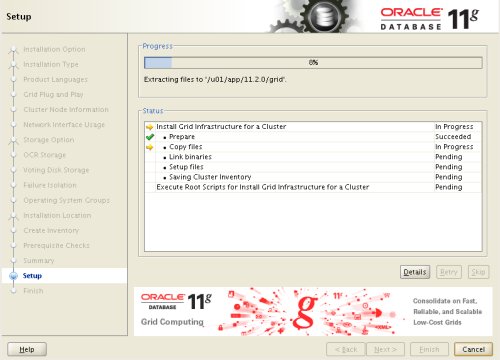

# cd /u01/app/oraInventory # ./orainstRoot.sh Changing permissions of /u01/app/oraInventory. Adding read,write permissions for group. Removing read,write,execute permissions for world. Changing groupname of /u01/app/oraInventory to oinstall. The execution of the script is complete. #The output of the root.sh will vary a little depending on the node it is run on. Example output can be seen here (, ).

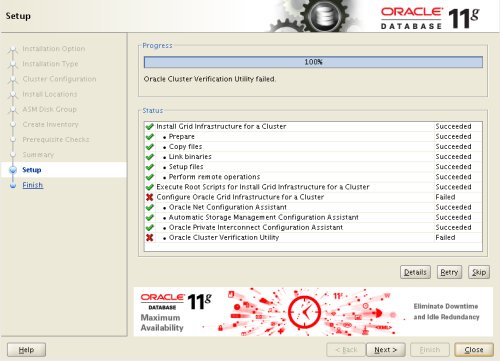
INFO: Checking Single Client Access Name (SCAN)... INFO: Checking name resolution setup for "rac-scan.localdomain"... INFO: ERROR: INFO: PRVF-4664 : Found inconsistent name resolution entries for SCAN name "rac-scan.localdomain" INFO: ERROR: INFO: PRVF-4657 : Name resolution setup check for "rac-scan.localdomain" (IP address: 192.168.2.201) failed INFO: ERROR: INFO: PRVF-4664 : Found inconsistent name resolution entries for SCAN name "rac-scan.localdomain" INFO: Verification of SCAN VIP and Listener setup failedProvided this is the only error, it is safe to ignore this and continue by clicking the "Next" button.
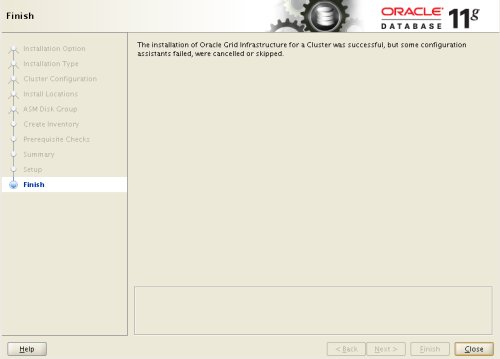
./runInstallerUncheck the security updates checkbox and click the "Next" button.
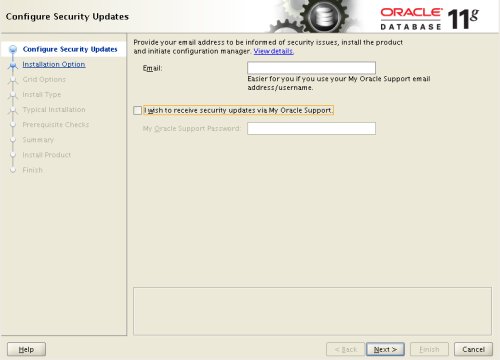
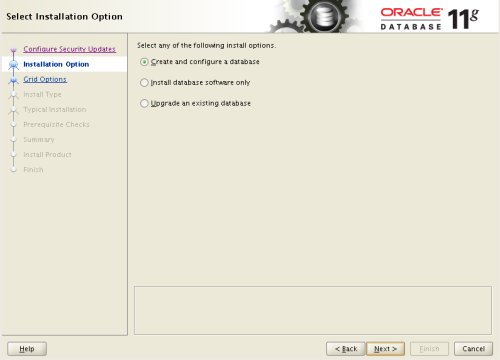
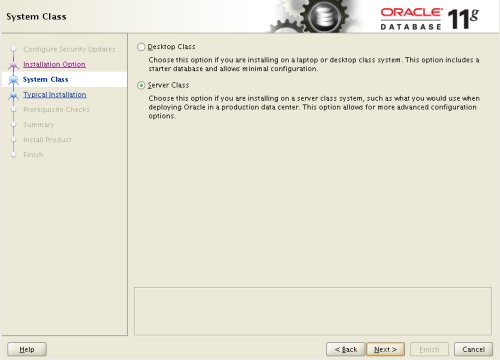
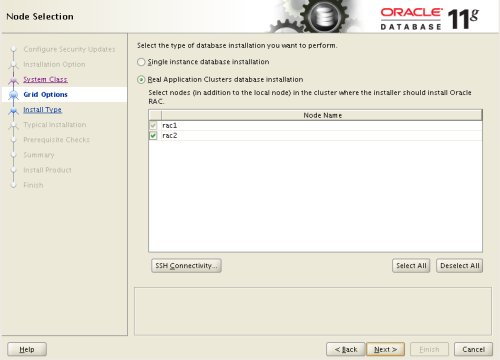
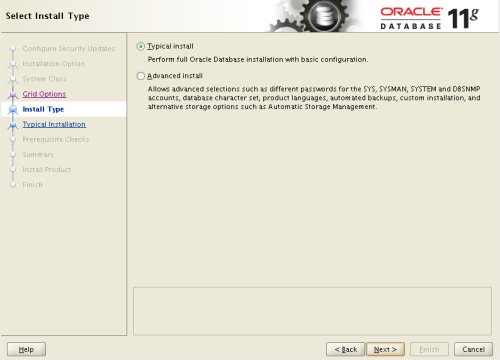
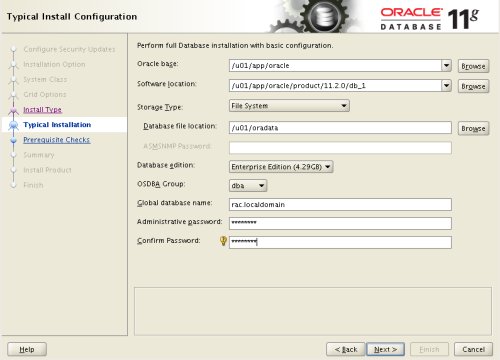
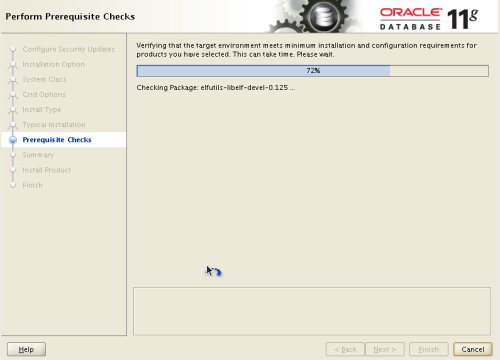
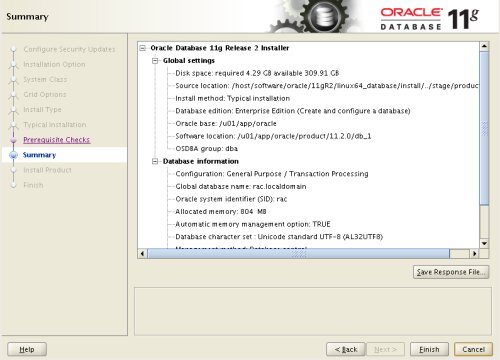
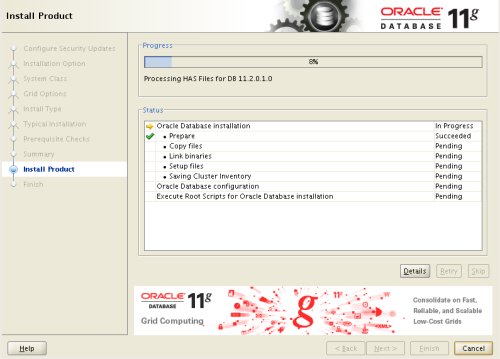
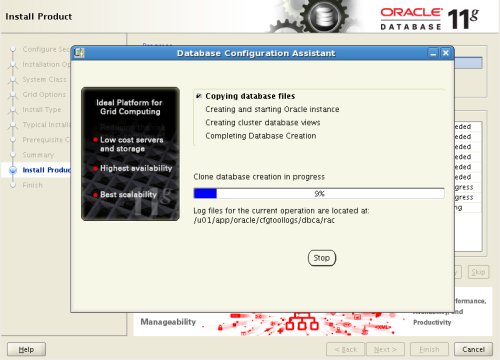
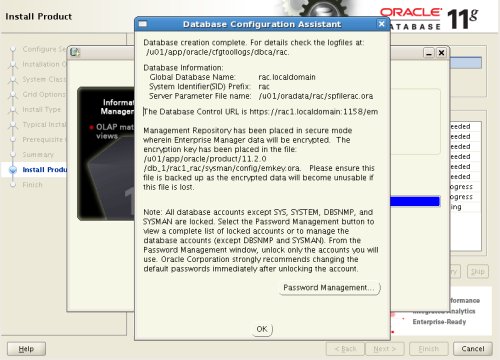

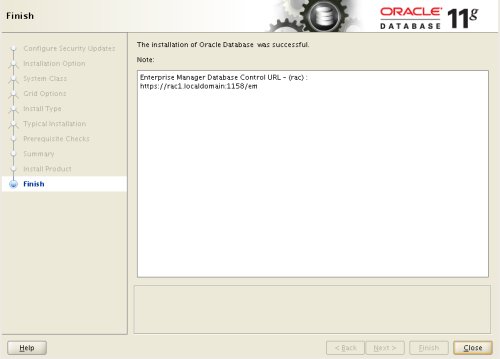
$ srvctl config database -d rac Database unique name: rac Database name: rac Oracle home: /u01/app/oracle/product/11.2.0/db_1 Oracle user: oracle Spfile: /u01/oradata/rac/spfilerac.ora Domain: localdomain Start options: open Stop options: immediate Database role: PRIMARY Management policy: AUTOMATIC Server pools: rac Database instances: rac1,rac2 Disk Groups: Services: Database is administrator managed $ $ srvctl status database -d rac Instance rac1 is running on node rac1 Instance rac2 is running on node rac2 $The V$ACTIVE_INSTANCES view can also display the current status of the instances.
$ sqlplus / as sysdba SQL*Plus: Release 11.2.0.1.0 Production on Sat Sep 26 19:04:19 2009 Copyright (c) 1982, 2009, Oracle. All rights reserved. Connected to: Oracle Database 11g Enterprise Edition Release 11.2.0.1.0 - 64bit Production With the Partitioning, Real Application Clusters, Automatic Storage Management, OLAP, Data Mining and Real Application Testing options SQL> SELECT inst_name FROM v$active_instances; INST_NAME -------------------------------------------------------------------------------- rac1.localdomain:rac1 rac2.localdomain:rac2 SQL>If you have configured Enterprise Manager, it can be used to view the configuration and current status of the database using a URL like "".
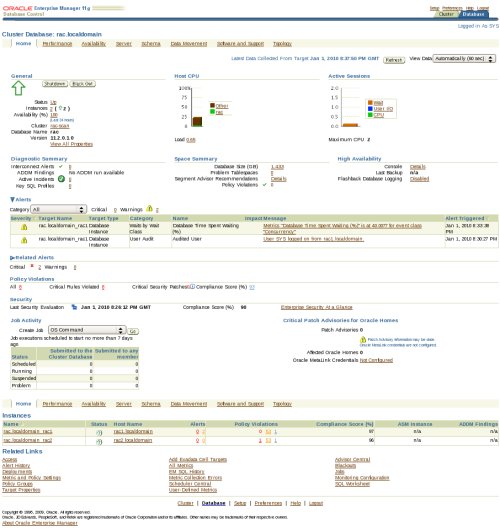
srvctl stop database -d rac cd $ORACLE_HOME/lib mv libodm11.so libodm11.so_stub ln -s libnfsodm11.so libodm11.so srvctl start database -d racWith the configuration complete, you can see the direct NFS client usage via the following views:
SQL> SELECT svrname, dirname FROM v$dnfs_servers; SVRNAME DIRNAME ------------- ----------------- nas1 /shared_data SQL>The Direct NFS Client supports direct I/O and asynchronous I/O by default.