分类: LINUX
2006-09-16 14:31:19
Version 1.1
Author: Till Brehm
Last edited 08/18/2006
This tutorial provides step-by-step instructions on how to install the free VMware Server (version 1.0) on Ubuntu 6.06 LTS (Dapper Drake).
VMware has just released version 1.0 of its free VMware Server. With VMware Server you can create and run guest operating systems ("virtual machines") such as Linux, Windows, FreeBSD, etc. under a host operating system. This has the benefit that you can run multiple operating systems on the same hardware which saves a lot of money, and you can move virtual machines from one VMware Server to the next one (or to a system that has the VMware Player which is also free). In this article we use Ubuntu 6.06 LTS (Dapper Drake) as the host operating system.
I want to say first that this is not the only way of setting up such a system. There are many ways of achieving this goal but this is the way I take. I do not issue any guarantee that this will work for you!
I assume you have already set up a basic Ubuntu 6.06 system. It doesn't matter if you use Ubuntu's server or desktop version. If you use the server version, you can set up your system as described on the first three pages of this tutorial: .
You should have a working root account (as the following steps have to be run as root) or run
sudo su
to get root priveliges and also a static IP address. In this tutorial I use the IP address 192.168.0.100.
If you have another computer available, install ssh-server and use a ssh client like to access the server remotely; copying and pasting the commands below is easier than typing them out.
apt-get install ssh openssh-server
Now we install the packages required by VMware on our Ubuntu system:
apt-get install libx11-6 libx11-dev libxtst6 xlibs-dev xinetd wget
apt-get install linux-headers-`uname -r` build-essential
apt-get install gcc binutils-doc cpp-doc make manpages-dev autoconf automake1.9 libtool flex bison gdb gcc-doc gcc-4.0-doc libc6-dev-amd64 lib64gcc1
and create the directory /var/vm where we want to install our virtual machines later. The virtual machines require much disk space, make sure you have enough free space on your /var partition for the virtual machines.:
mkdir /var/vm
The VMware server can be downloaded for free from the VMware website: To run the VMware Server software you need a (free) serial number, that can be requested by clicking on the "Register now" button on the download page.
To setup VMWare Server on Ubuntu, we need the following packages from the VMware downloads page:
VMware Server for linux (Binary tar.gz)
Management Interface (Binary tar.gz)
To create new virtual machines, we need VMware server client package either for Windows if you want to create them from your Windows workstation or for Linux if you have a Linux workstation.
For downloading the software to your server, I recommend to use the linux commandline program wget. The wget syntax is as follows:
wget [URL of the file that shall be downloaded]
Unpacking the server tar.gz:
tar xvfz VMware-server-*.tar.gz
Running the installer script:
cd vmware-server-distrib
./vmware-install.pl
The installer asks you a few questions. Most of the time you can accept the default value:
Creating a new installer database using the tar3 format.
Installing the content of the package.
In which directory do you want to install the binary files?
[/usr/bin] <-- /usr/bin
What is the directory that contains the init directories (rc0.d/ to rc6.d/)?
[/etc] <-- /etc
What is the directory that contains the init scripts?
[/etc/init.d] <-- /etc/init.d
In which directory do you want to install the daemon files?
[/usr/sbin] <-- /usr/sbin
In which directory do you want to install the library files?
[/usr/lib/vmware] <-- /usr/lib/vmware
The path "/usr/lib/vmware" does not exist currently. This program is going to
create it, including needed parent directories. Is this what you want? [yes] <-- yes
In which directory do you want to install the manual files?
[/usr/share/man] <-- /usr/share/man
In which directory do you want to install the documentation files?
[/usr/share/doc/vmware] <-- /usr/share/doc/vmware
The path "/usr/share/doc/vmware" does not exist currently. This program is going
to create it, including needed parent directories. Is this what you want?
[yes] <-- yes
The installation of VMware Server 1.0.0 build-28343 for Linux completed
successfully. You can decide to remove this software from your system at any
time by invoking the following command: "/usr/bin/vmware-uninstall.pl".
Before running VMware Server for the first time, you need to configure it by
invoking the following command: "/usr/bin/vmware-config.pl". Do you want this
program to invoke the command for you now? [yes] <-- yes
Making sure services for VMware Server are stopped.
Stopping VMware services:
Virtual machine monitor done
You must read and accept the End User License Agreement to continue.
Press enter to display it.
..... snip [LICENCE TEXT] ......
Do you accept? (yes/no) <-- yes
Thank you.
Configuring fallback GTK+ 2.4 libraries.
In which directory do you want to install the mime type icons?
[/usr/share/icons] <-- /usr/share/icons
The path "/usr/share/icons" does not exist currently. This program is going to
create it, including needed parent directories. Is this what you want? [yes] <-- yes
What directory contains your desktop menu entry files? These files have a
.desktop file extension. [/usr/share/applications] <-- /usr/share/applications
The path "/usr/share/applications" does not exist currently. This program is
going to create it, including needed parent directories. Is this what you want?
[yes] <-- yes
In which directory do you want to install the application's icon?
[/usr/share/pixmaps] <-- /usr/share/pixmaps
Trying to find a suitable vmmon module for your running kernel.
The module bld-2.6.15-23-i386server-Ubuntu6.06 loads perfectly in the running
kernel.
Do you want networking for your virtual machines? (yes/no/help) [yes] <-- yes
Configuring a bridged network for vmnet0.
The following bridged networks have been defined:
. vmnet0 is bridged to eth0
All your ethernet interfaces are already bridged.
Do you want to be able to use NAT networking in your virtual machines? (yes/no)
[yes] <-- yes
Configuring a NAT network for vmnet8.
Do you want this program to probe for an unused private subnet? (yes/no/help) <-- yes
Probing for an unused private subnet (this can take some time)...
The subnet 192.168.246.0/255.255.255.0 appears to be unused.
The following NAT networks have been defined:
. vmnet8 is a NAT network on private subnet 192.168.246.0.
Do you wish to configure another NAT network? (yes/no) [no] <-- no
Do you want to be able to use host-only networking in your virtual machines?
[yes] <-- yes
Configuring a host-only network for vmnet1.
Do you want this program to probe for an unused private subnet? (yes/no/help)
[yes] <-- yes
Probing for an unused private subnet (this can take some time)...
The subnet 172.16.37.0/255.255.255.0 appears to be unused.
The following host-only networks have been defined:
. vmnet1 is a host-only network on private subnet 172.16.37.0.
Do you wish to configure another host-only network? (yes/no) [no] <-- no
Trying to find a suitable vmnet module for your running kernel.
The module bld-2.6.15-23-i386server-Ubuntu6.06 loads perfectly in the running
kernel.
Please specify a port for remote console connections to use [902] <-- 902
Stopping internet superserver: xinetd.
Starting internet superserver: xinetd.
Configuring the VMware VmPerl Scripting API.
Building the VMware VmPerl Scripting API.
Using compiler "/usr/bin/gcc". Use environment variable CC to override.
Installing the VMware VmPerl Scripting API.
The installation of the VMware VmPerl Scripting API succeeded.
Generating SSL Server Certificate
In which directory do you want to keep your virtual machine files?
[/var/lib/vmware/Virtual Machines] <-- /var/vm
Please enter your 20-character serial number.
Type XXXXX-XXXXX-XXXXX-XXXXX or 'Enter' to cancel: <-- your VMware Server serial number
Starting VMware services:
Virtual machine monitor done
Virtual ethernet done
Bridged networking on /dev/vmnet0 done
Host-only networking on /dev/vmnet1 (background) done
Host-only networking on /dev/vmnet8 (background) done
NAT service on /dev/vmnet8 done
The configuration of VMware Server 1.0.0 build-28343 for Linux for this running
kernel completed successfully.
The VMware Management Interface is a Web-based management tool that allows you to
(Please note: it cannot be used to create virtual machines. To do this, you must install the VMWare console (available for Windows and Linux) on a client PC.)
cd /tmp
tar xvfz VMware-mui-*.tar.gz
cd vmware-mui-distrib
./vmware-install.pl
Accept the end user licence:
Do you accept? (yes/no) <-- yes
Thank you.
Installing the content of the package.
In which directory do you want to install the binary files?
[/usr/bin] <-- /usr/bin
What is the directory that contains the init directories (rc0.d/ to rc6.d/)?
[/etc] <-- /etc
What is the directory that contains the init scripts?
[/etc/init.d] <-- /etc/init.d
In which directory do you want to install the VMware Management Interface files?
[/usr/lib/vmware-mui] <-- /usr/lib/vmware-mui
The path "/usr/lib/vmware-mui" does not exist currently. This program is going
to create it, including needed parent directories. Is this what you want?
[yes] <-- yes
In which directory would you like to install the documentation files?
[/usr/lib/vmware-mui/doc] <-- /usr/lib/vmware-mui/doc
The path "/usr/lib/vmware-mui/doc" does not exist currently. This program is
going to create it, including needed parent directories. Is this what you want?
[yes] <-- yes
Before running VMware Management Interface for the first time, you need to
configure it by invoking the following command:
"/usr/bin/vmware-config-mui.pl". Do you want this program to invoke the command
for you now? [yes] <-- yes
The installation of VMware Management Interface 1.0.0 build-28343 for Linux
completed successfully. You can decide to remove this software from your system
at any time by invoking the following command:
"/usr/bin/vmware-uninstall-mui.pl".
Before running VMware Management Interface for the first time, you need to
configure it by invoking the following command:
"/usr/bin/vmware-config-mui.pl". Do you want this program to invoke the command
for you now? [yes] <-- yes
Configuring httpd.conf to run Apache as:
User: www-data and Group: nogroup
Set the number of minutes before a http session times out. (This is the length
of time before someone connecting to VMware Management Interface will be logged
out) [60] <-- 60
Generating SSL Server Certificate
Starting httpd.vmware: done
The configuration of VMware Management Interface completed successfully.
Create a directory for the VMware httpd:
mkdir /var/run/vmware/httpd
chown www-data:www-data /var/run/vmware/httpd
You will now be able to login the the VMware management interface with the URL:
To login use the username root and the password of your root system user.
This interface shows status information of the installed VM instances and you are able to start and stop VM instances:
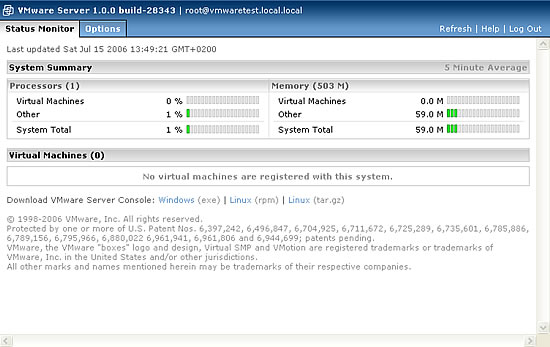
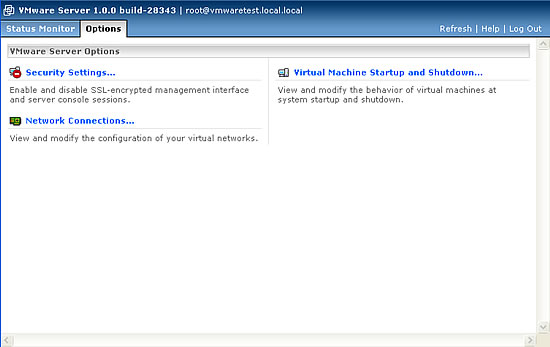
To create new VM instances, use the VMware console which is availabe as Linux and Windows GUI application.
There are many ready-to-run appliances for the VMware server available, for example the webhosting appliance based on the HowtoForge perfect setup for Debian 3.1:
Many other appliances can be found in the VMWare Appliances directory:
We use the VMWare Linux or Windows GUI application to create a new virtual machine on our VMware server.

Login to your server with the IP address or hostname, the user root and the root password.
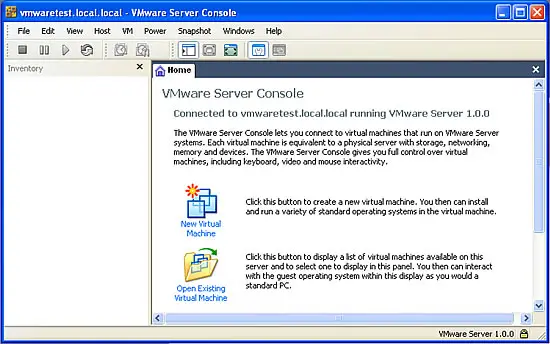
Click on New Virtual Machine and follow the whizard. The wizard asks you to select:
All trademarks belong to their respective owners. We thank VMware Inc. for the permission to write this Howto.