分类: WINDOWS
2017-03-03 14:17:48
As the sixth Windows Server edition, Windows Server 2012 added and improved many features, but the Disk Management keeps the same with Windows Server 2008. Though Disk Management console integrates Extend Volume feature to extend a disk partition, it is useless in most of the cases. In this article I’ll introduce how to extend partition on Windows Server 2012 (R2) without data loss.
Step 1: Right click “Windows” on the bottom left corner in Server 2012 desktop and select “Disk Management” and then the console will be opened.
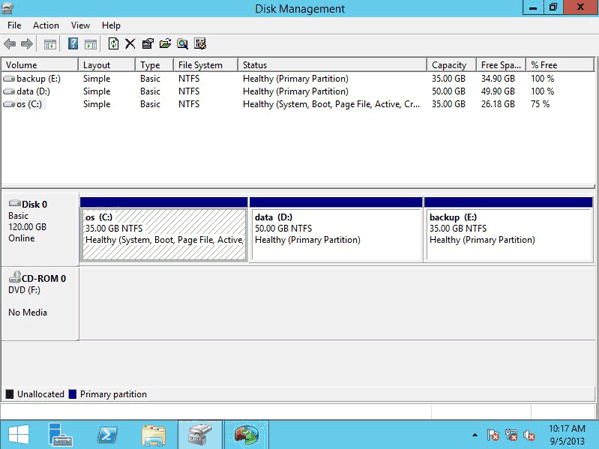
Step 2: Right click the drive you want to expand and select “Extend Volume“. Finish the Extend Volume Wizard.
Please compare the following two screenshots carefully.
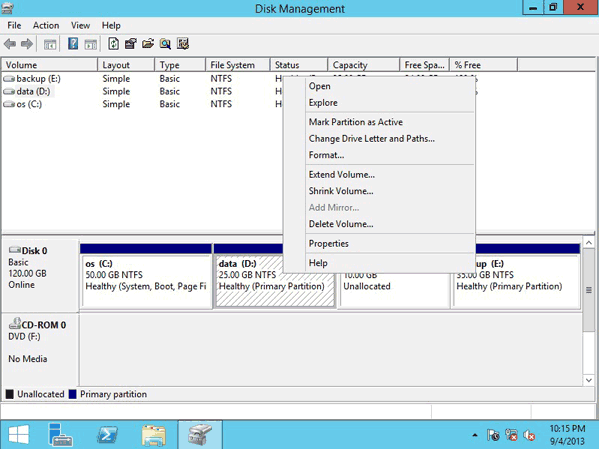
VS
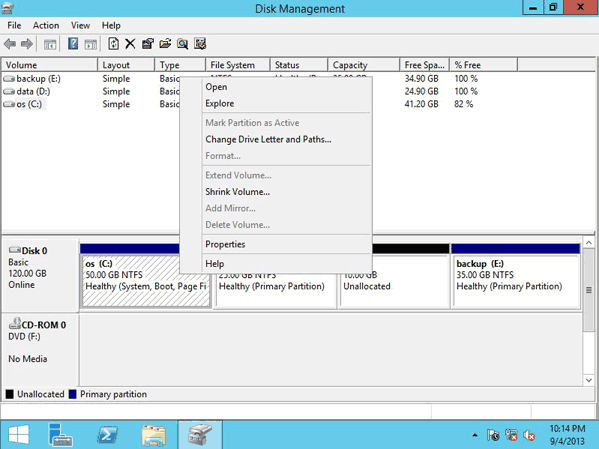
Have you found out the difference? When you right click drive D, the Extend Volume is available in first picture, but when you right-click the system C drive, why?
Because there is adjacent “Unallocated” free space next to Drive D, but no such space behind C. So this is the key limitation in Windows Server 2012 Disk Management: to extend/expand a partition, there should be contiguous free space. That is to say, if you want to by , it is impossible.