分类:
2011-12-14 02:17:59
原文地址:cisco 交换机初始化口令 作者:guanwg
This document describes the password recovery procedure for the Cisco Catalyst Layer 2 fixed configuration switches 2900XL/3500XL, 2940, 2950/2955, 2960, and 2970 Series, as well as the Cisco Catalyst Layer 3 fixed configuration switches 3550, 3560, and 3750 Series.
For more information on document conventions, see the .
There are no specific prerequisites for this document.
Follow the password recovery procedure below.
Attach a terminal or PC with terminal emulation (for example, Hyper Terminal) to the console port of the switch.
Use the following terminal settings:
Bits per second (baud): 9600
Data bits: 8
Parity: None
Stop bits: 1
Flow Control: Xon/Xoff
Note: For additional information on cabling and connecting a terminal to the console port, refer to .
Unplug the power cable.
Power the switch and bring it to the switch: prompt:
For 2900XL, 3500XL, 2940, 2950, 2960, 2970, 3550, 3560, and 3750 series switches, do this:
Hold down the mode button located on the left side of the front panel, while you reconnect the power cable to the switch.
| Catalyst Switch Series | LED Behavior and Mode Button Release Action |
|---|---|
| 2900XL, 3500XL, 3550 | Release the Mode button when the LED above Port1x goes out. |
| 2940, 2950 | Release the Mode button after approximately 5 seconds when the Status (STAT) LED goes out. When you release the Mode button, the SYST LED blinks amber. |
| 2960, 2970 | Release the Mode button when the SYST LED blinks amber and then turns solid green. When you release the Mode button, the SYST LED blinks green. |
| 3560, 3750 | Release the Mode button after approximately 15 seconds when the SYST LED turns solid green. When you release the Mode button, the SYST LED blinks green. |
Note: LED position may vary slightly depending on the model.
Catalyst 3524XL
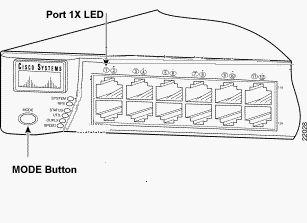
Catalyst 2950-24
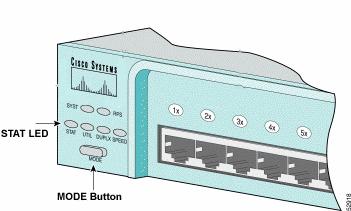
For 2955 series switches only:
The Catalyst 2955 series switches do not use an external mode button for password recovery. Instead the switch boot loader uses the break-key detection to stop the automatic boot sequence for the password recovery purposes. The break sequence is determined by the terminal application and operating system used. Hyperterm running on Windows 2000 uses Ctrl + Break. On a workstation running UNIX, Ctrl-C is the break key. For more information, refer to .
The example below uses Hyperterm to break into switch: mode on a 2955.
C2955 Boot Loader (C2955-HBOOT-M) Version 12.1(0.0.514), CISCO DEVELOPMENT TEST VERSION Compiled Fri 13-Dec-02 17:38 by madison WS-C2955T-12 starting... Base ethernet MAC Address: 00:0b:be:b6:ee:00 Xmodem file system is available. Initializing Flash... flashfs[0]: 19 files, 2 directories flashfs[0]: 0 orphaned files, 0 orphaned directories flashfs[0]: Total bytes: 7741440 flashfs[0]: Bytes used: 4510720 flashfs[0]: Bytes available: 3230720 flashfs[0]: flashfs fsck took 7 seconds. ...done initializing flash. Boot Sector Filesystem (bs:) installed, fsid: 3 Parameter Block Filesystem (pb:) installed, fsid: 4 *** The system will autoboot in 15 seconds *** Send break character to prevent autobooting. !--- Wait until you see this message before !--- you issue the break sequence. !--- Ctrl+Break is entered using Hyperterm. The system has been interrupted prior to initializing the flash file system to finish loading the operating system software: flash_init load_helper boot switch:
Issue the flash_init command.
switch: flash_init Initializing Flash... flashfs[0]: 143 files, 4 directories flashfs[0]: 0 orphaned files, 0 orphaned directories flashfs[0]: Total bytes: 3612672 flashfs[0]: Bytes used: 2729472 flashfs[0]: Bytes available: 883200 flashfs[0]: flashfs fsck took 86 seconds ....done Initializing Flash. Boot Sector Filesystem (bs:) installed, fsid: 3 Parameter Block Filesystem (pb:) installed, fsid: 4 switch: !--- This output is from a 2900XL switch. Output from !--- other switches will vary slightly.
Issue the load_helper command.
switch: load_helper switch:
Issue the dir flash: command.
Note: Make sure to type a colon ":" after the dir flash.
The switch file system is displayed:
switch: dir flash: Directory of flash:/ 2 -rwx 1803357c3500xl-c3h2s-mz.120-5.WC7.bin !--- This is the current version of software. 4 -rwx 1131 config.text !--- This is the configuration file. 5 -rwx 109 info 6 -rwx 389 env_vars 7 drwx 640 html 18 -rwx 109 info.ver 403968 bytes available (3208704 bytes used) switch: !--- This output is from a 3500XL switch. Output from !--- other switches will vary slightly.
Type rename flash:config.text flash:config.old to rename the configuration file.
switch: rename flash:config.text flash:config.old switch: !--- The config.text file contains the password !--- definition.
Issue the boot command to boot the system.
switch: boot Loading "flash:c3500xl-c3h2s-mz.120-5.WC7.bin"...############################### ################################################################################ ###################################################################### File "flash:c3500xl-c3h2s-mz.120-5.WC7.bin" uncompressed and installed, entry po int: 0x3000 executing... !--- Output suppressed. !--- This output is from a 3500XL switch. Output from other switches !--- will vary slightly.
Enter "n" at the prompt to abort the initial configuration dialog.
--- System Configuration Dialog --- At any point you may enter a question mark '?' for help. Use ctrl-c to abort configuration dialog at any prompt. Default settings are in square brackets '[]'. Continue with configuration dialog? [yes/no]: n !--- Type "n" for no. Press RETURN to get started. !--- Press Return or Enter. Switch> !--- The Switch> prompt is displayed.
At the switch prompt, type en to enter enable mode.
Switch>en Switch#
Type rename flash:config.old flash:config.text to rename the configuration file with its original name.
Switch#rename flash:config.old flash:config.text Destination filename [config.text] !--- Press Return or Enter. Switch#
Copy the configuration file into memory.
Switch#copy flash:config.text system:running-config Destination filename [running-config]? !--- Press Return or Enter. 1131 bytes copied in 0.760 secs Sw1#
The configuration file is now reloaded.
Overwrite the current passwords that you do not know. Choose a strong password with at least one capital letter, one number, and one special character.
Note: Overwrite the passwords which are necessary. You need not overwrite all of the mentioned passwords.
Sw1# conf t !--- To overwrite existing secret password Sw1(config)#enable secret!--- To overwrite existing enable password Sw1(config)#enable password !--- To overwrite existing vty password Sw1(config)#line vty 0 15 Sw1(config-line)#password Sw1(config-line)#login !--- To overwrite existing console password Sw1(config-line)#line con 0 Sw1(config-line)#password
Write the running configuration to the configuration file with the write memory command.
Sw1#write memory Building configuration... [OK] Sw1#