分类: WINDOWS
2011-04-15 16:45:48
原文:
With cheaper and cheaper RAM, more and more people would like to install 4G or more RAM for their desktops or laptops, trying to obtain higher computer performance. However because of the limitations of 32-bit IBM PC architecture, to access full 4G physical memory or more, the CPU processor must support Physical Address Extension (PAE), as well as the North-bridge Chip must have the Memory Remapping feature.
Even the hardware has enabled these features, the operating system may still constrain the full use of the large memory. The following table lists the maximum memory supported by different Windows versions from Microsoft.
| Operating system (32-bit) | Maximum memory support with PAE |
| Windows 2000 Advanced Server | 8 GB of physical RAM |
| Windows 2000 Datacenter Server | 32 GB of physical RAM |
| Windows XP (all versions) | 4 GB of physical RAM* |
| Windows Server 2003 (and SP1), Standard Edition | 4 GB of physical RAM* |
| Windows Server 2003, Enterprise Edition | 32 GB of physical RAM |
| Windows Server 2003, Datacenter Edition | 64 GB of physical RAM |
| Windows Server 2003 SP1, Enterprise Edition | 64 GB of physical RAM |
| Windows Server 2003 SP1, Datacenter Edition | 128 GB of physical RAM |
* Total physical address space is limited to 4 GB on these versions of Windows.
VSuite Ramdisk provides a feature called OS Invisible Memory Support which can help you reclaim the lost memory.
The following demonstration shows how to enable and use OS Invisible Memory. The computer used in this example has 8GB RAM installed and the OS is 32-bit Windows XP. Use Windows Task Manager to take a look on the information of the physical memory. The total memory visible to OS is 3582MB and the available memory is 2975MB.

Step 1. Tick the Enable OS Invisible Physical Memory checkbox at the to enable the feature. After you tick, it will show the total amount of the Invisible Memory (IM). In this example, the amount of the Invisible Memory is 4604MB.
If your computer or OS doesn't support PAE, this checkbox is automatically disabled and looks grey.
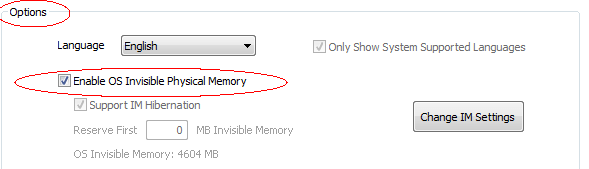
Step 2. Tick the Use OS Invisible Memory checkbox at the . Right next to the checkbox it shows current available and total Invisible Memory. The requested ramdisk size can be bigger or smaller than the available Invisible Memory. In this example, we use full amount of the Invisible Memory.
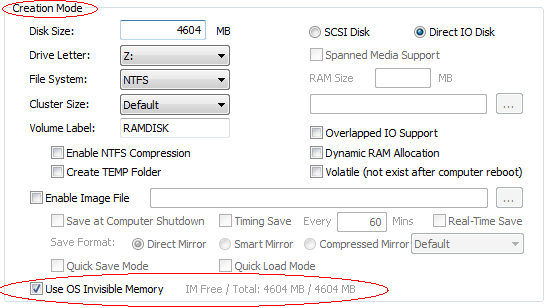
Step 3. Set other properties and then press the Add button to create a new ramdisk. (see )
Now a new disk which utilizes the Invisible Memory is created. Let's check the available physical memory again. It is 2963MB, almost same as before the creation of the ramdisk, which means the ramdisk doesn't encroach the visible memory. Yes, via this method, we collect the physical memory that is invisible to OS.


You may disable or enable to use the Invisible Memory after the ramdisk is created. Enter the Property Mode, it shows the amount of the Invisible Memory that used by the ramdisk. Untick the Use OS Invisible Memory checkbox if you don't want to use the Invisible Memory and then press the Modify button. After the computer reboot, the ramdisk uses the visible memory instead of the Invisible Memory.
IMPORTANCE
1. Check if your hardware supports Invisible Memory feature at first. Normally for Intel chipset, it requires 946 chipset family or above. Intel 945 chipset family and below are not supported. For NVIDIA chipset, it requires nForce 570/590 or above.
2. Make sure that your Windows OS enables PAE feature, otherwise you will get an error message like that "Your computer does not support PAE feature." when you tick "Enable OS Invisible Physical Memory" in the "Options" tab. To enable PAE feature, see .
3. Do not simultaneously use the similar software which also manage the Invisible Memory. This may cause the conflicts. You may solve this issue with feature.
4. If you want to enable OS hibernation function, do not set system page file (pagefile.sys) to the ramdisk which uses Invisible Memory. Otherwise BSOD may occur. However you can set it to the ramdisk using OS visible memory. Also you need to enable feature.
5. In case you can't boot up the system normally after you enable the Invisible Memory Support. You can restore the settings by booting into OS Safe Mode.